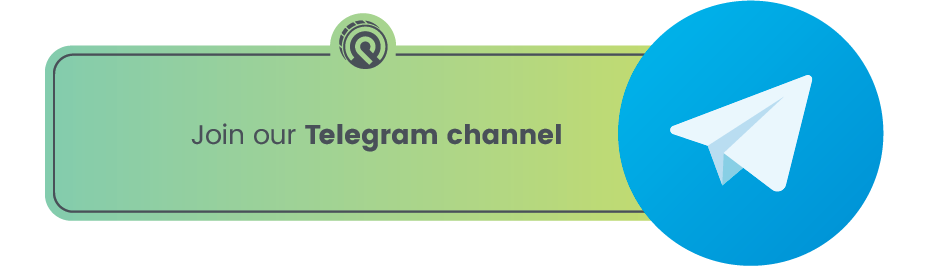What Can You Do with the Coinbase QR Code?
If you watched the Super Bowl in 2022, you likely remember one of the standout commercials from Coinbase. It was simple yet incredibly effective. But did you know that you can do a lot more with QR codes and a QR code scanner in Coinbase?
In this article, we’ll explore the various functions of QR codes in Coinbase.
How Does Coinbase Uses QR Codes?
Currently, the Coinbase crypto exchange has integrated QR codes into various activities, aiming to improve user experience, accessibility, and even marketing efforts. On Coinbase, crypto enthusiasts can utilize QR codes for:
- Transfers;
- Payments;
- Authentication;
- Linking Accounts.
Furthermore, Coinbase’s use of QR codes gained traction through a commercial aired during the Super Bowl, which we’ll discuss further in this article.
Using Coinbase QR Codes for Transfers
Coinbase enables users to make transfers using QR codes. If you wish to transfer funds from Coinbase to another exchange or crypto wallet, or vice versa, simply follow these steps:
Receiving Crypto Through QR Code on Coinbase
Step 1. Open Coinbase and Log In
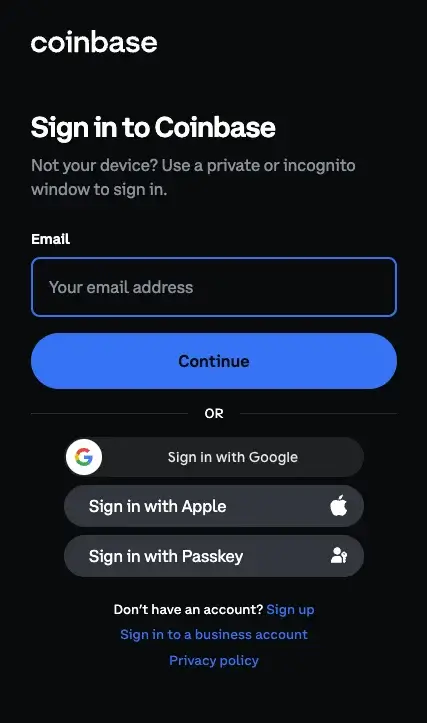
To receive crypto using the Coinbase QR code system, start by opening the Coinbase app or accessing the official website of the Coinbase exchange on your web browser. Log into your Coinbase account; ensure your account is verified.
Step 2. Tap the “Receive” Button
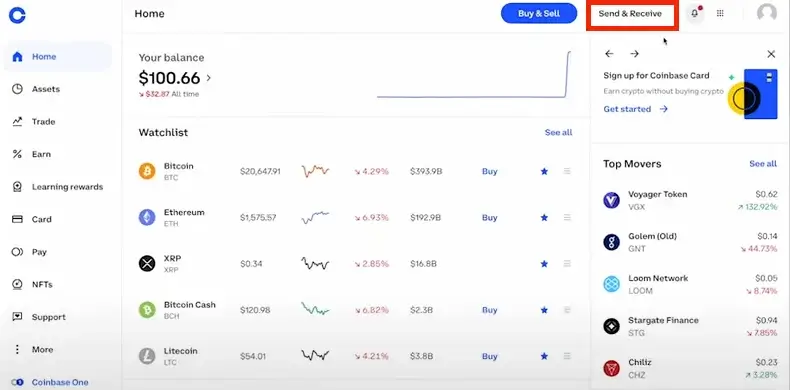
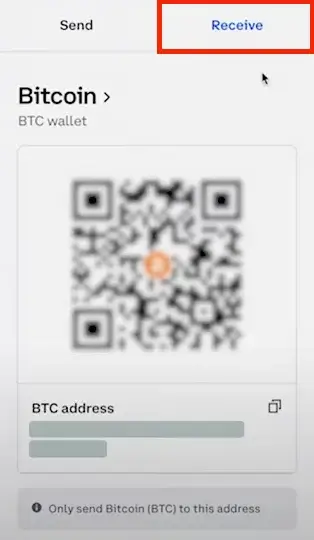
On the main page, locate the “Send & Receive” button. Tap on it and select “Receive” to proceed with receiving crypto. You’ll immediately see a QR code generated for your crypto address.
Step 3. Select the Network and Crypto You Want to Receive and Share Your QR Code or Address with the Sender
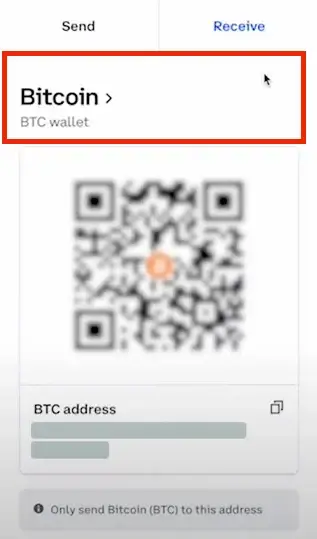
Choose the network and crypto you wish to receive from the drop-down menu. After selection, share your QR code or crypto address with the sender. The sender can use a QR code scanner in their crypto application (wallet, exchange) to scan the QR code and initiate the transaction.
Once scanned, the sender will receive your crypto address data and can complete the transaction successfully.
Sending Crypto Through QR Code on Coinbase
Step 1. Open Coinbase and Log In
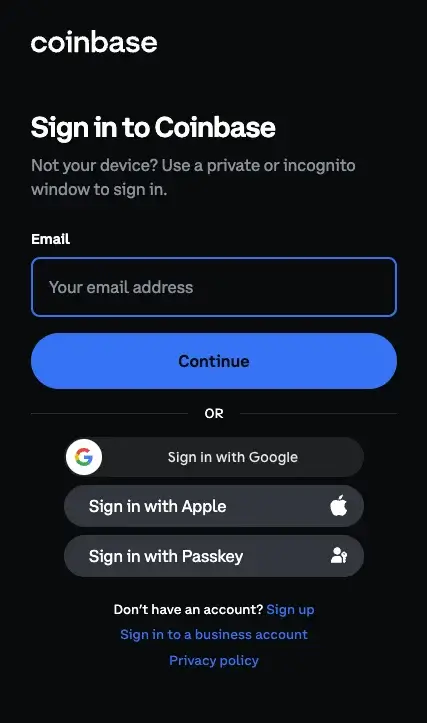
To send crypto using the QR code system, begin by opening the Coinbase app or accessing the official website of the Coinbase exchange in your browser. Log into your Coinbase account and ensure that your account is verified.
Step 2. Tap the “Send” Button
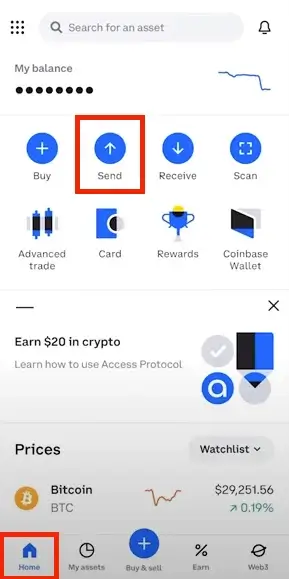
On the main page, locate the “Send” button. Tap on it to proceed with sending crypto.
Step 3. Obtain the Receiver’s Unique QR Code, Scan It, and Complete the Transaction
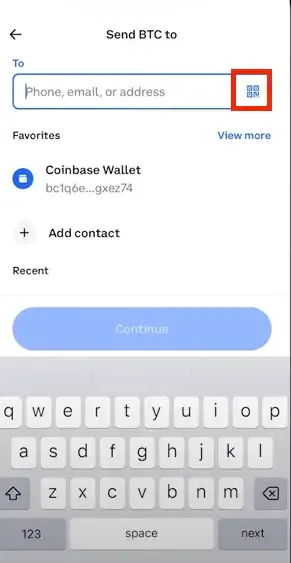
Enter the exact address, ENS, or username of the recipient you wish to send funds to. Note that the QR code option is available only if you’re using the Coinbase Wallet mobile app. Ensure you have the correct BTC address if you’re sending BTC, for example, and proceed to complete the transaction by adding the amount of crypto you wish to send and verifying the transaction.
Using Coinbase QR Codes for Payments

The majority of processors offer a QR code at checkouts, which signifies a Bitcoin address and payment amount. Utilizing a QR code through a Bitcoin wallet app on your smartphone facilitates the payment process. This includes the Coinbase app for both Android and iPhone users.
In order to pay with a QR code, simply scan the QR code, and it will automatically fill in the recipient’s Bitcoin address and the requested payment amount.
Upon sending the transaction, the payment will be completed. This option is ideal for individuals without a Coinbase account or who prefer to pay from an alternative Bitcoin wallet.
Using Coinbase QR Codes for Authentification
QR codes are also integrated into the authentication process on Coinbase. Coinbase suggests using an authenticator app, particularly if multiple users share access to the account. The majority of Coinbase clients utilize one of the following authenticator mobile apps:
- Google Authenticator;
- Duo Mobile;
- Microsoft Authenticator.
To demonstrate how you can use a QR code for authentication on Coinbase, we will utilize Google Authenticator. However, the process is similar to other authenticators as well. To authenticate using an authenticator app, follow these steps:
Step 1. After Logging In, Navigate to Settings -> Security
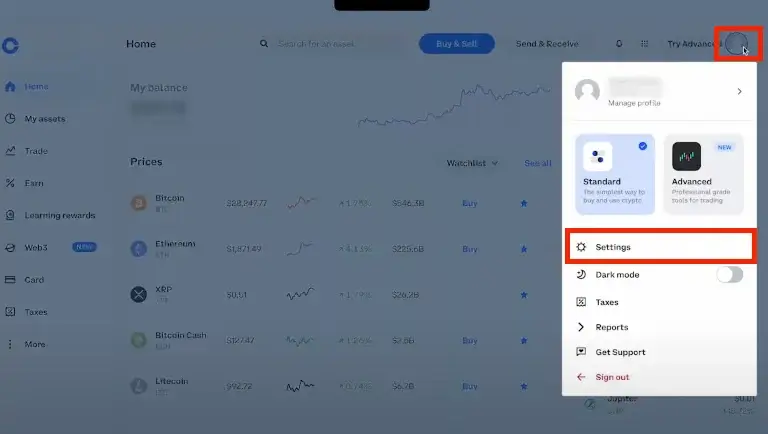
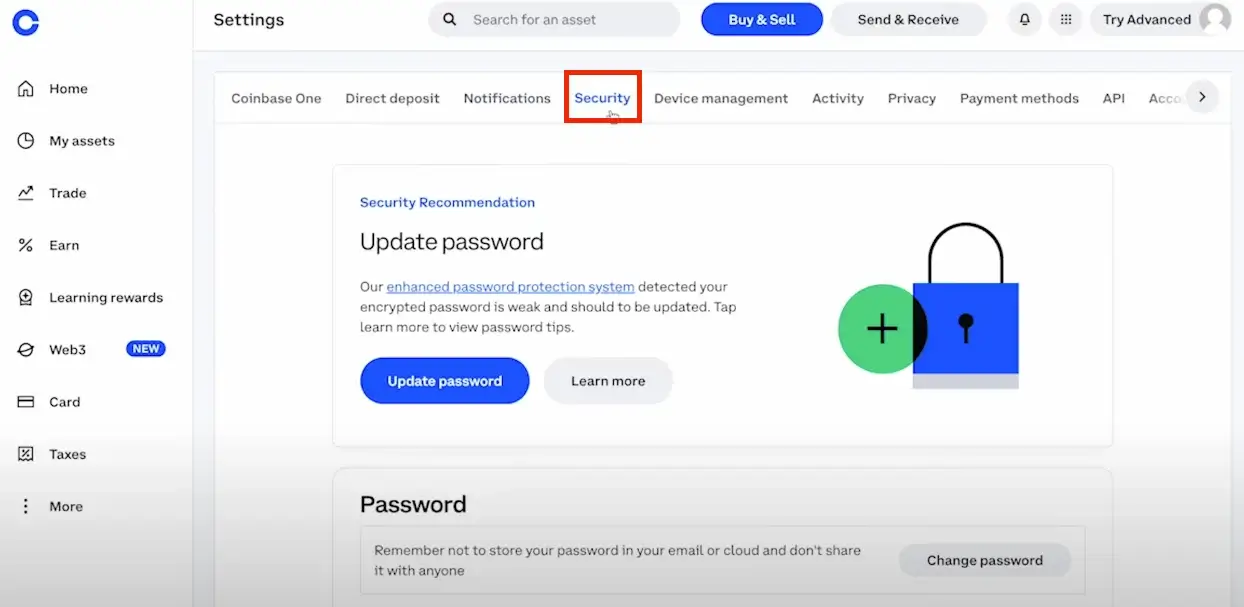
To begin using an authenticator app on Coinbase, log in to the platform (we recommend using a web browser on a PC for easier QR code scanning with your mobile device). Then, go to “Settings” and select “Security.”
Step 2. Scroll Down to the 2-Step Verification Section and Choose Authenticator
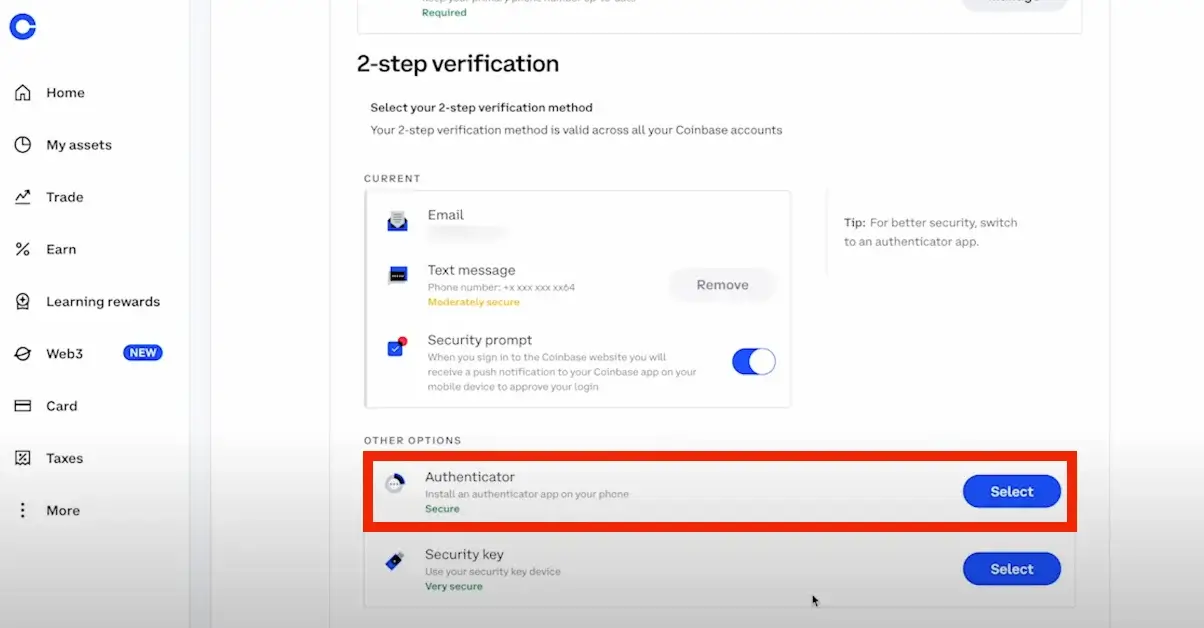
On the Security tab, scroll down until you reach the 2-Step Verification section. Within this section, click on the “Select” button next to Authenticator.
Step 3. Enter the 2-Step Verification Code Sent to Your Phone
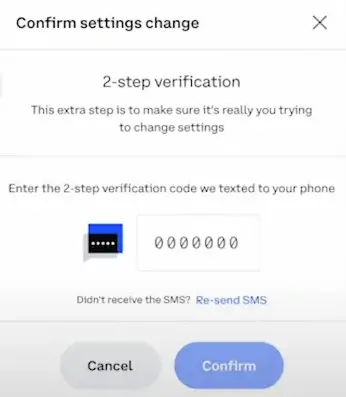
Upon clicking “Select,” you’ll be prompted to confirm the settings changes. You’ll receive a text message containing a verification code on your mobile device. Enter this code into the designated field and click “Confirm” to proceed.
Step 4. Enable Authenticator Support
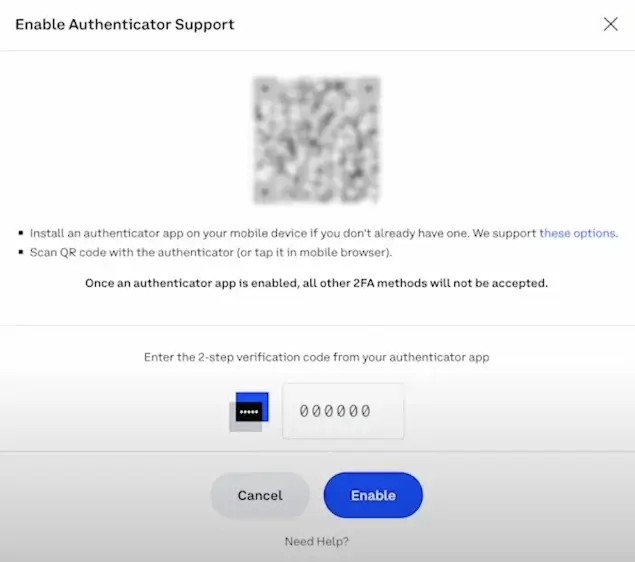
After confirming the update via SMS or your current setup, a popup window will display a QR code. Now, proceed to the Play Store or App Store and download the Google Authenticator app.
Once downloaded and installed, open the app and tap on the “Scan a QR code” button. Use your smartphone to scan the QR code from Coinbase shown on your PC screen. Alternatively, you can enter the six-digit code manually and select “Enable.”
For accounts where multiple users will be utilizing the login credentials, all users must be present to scan the QR code displayed in order to enroll in their authenticator app. To ensure that all necessary users can successfully log in, the Coinbase team recommends either of the following:
1. All users should be in the same location and scan the QR code to set up the 2-Step Verification access on each individual’s phone.
2. If all users cannot be in the same place simultaneously, organize a video call where one person shares their screen. This will allow everyone to scan the QR code and enable 2-Step Verification individually.
Using Coinbase QR Codes for Linking Accounts
A QR code generated by Coinbase can also assist you in linking your account with a DApp, such as a web3 wallet. We’ll use the Uniswap DApp to demonstrate this process, but the steps are similar to other DApps. Here’s what you need to do:
Step 1. Access Your Web3 Wallet/DApp Website and Click the “Connect” Button
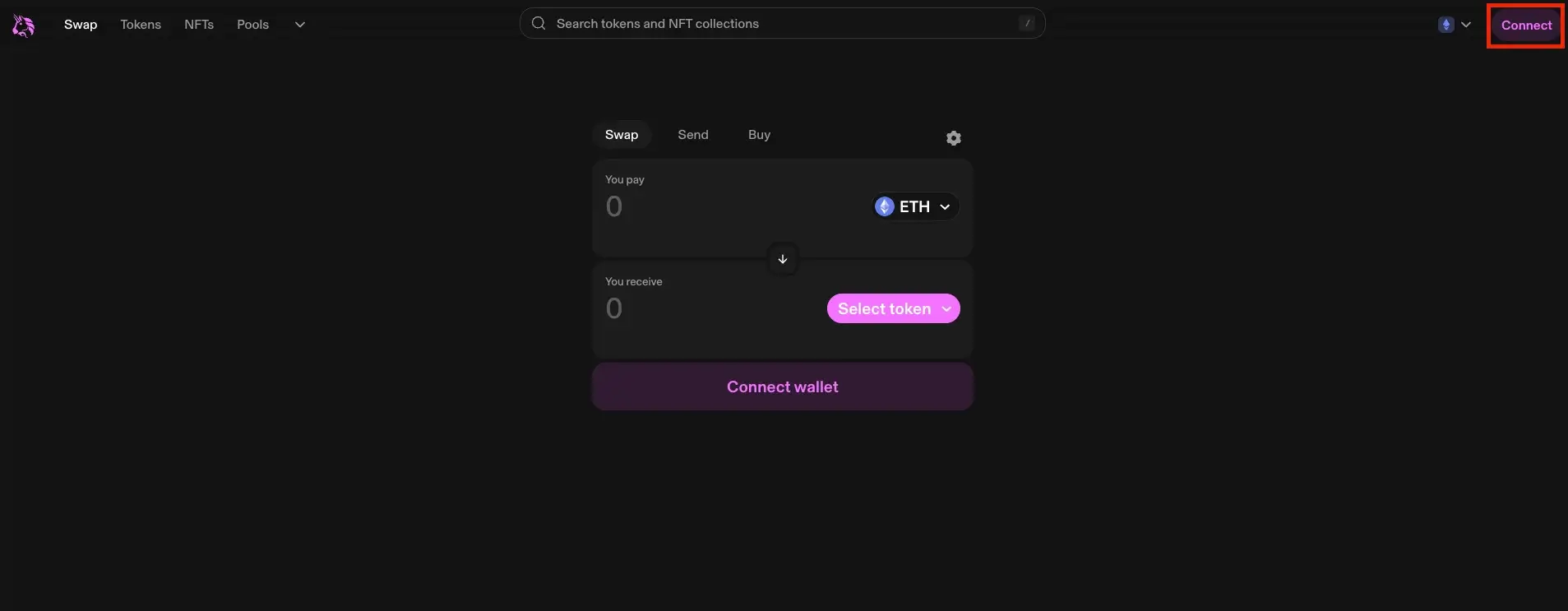
Visit the official website of Uniswap and locate the “Connect” button in the upper-right corner.
Step 2. Connect Your Coinbase App Account with Uniswap
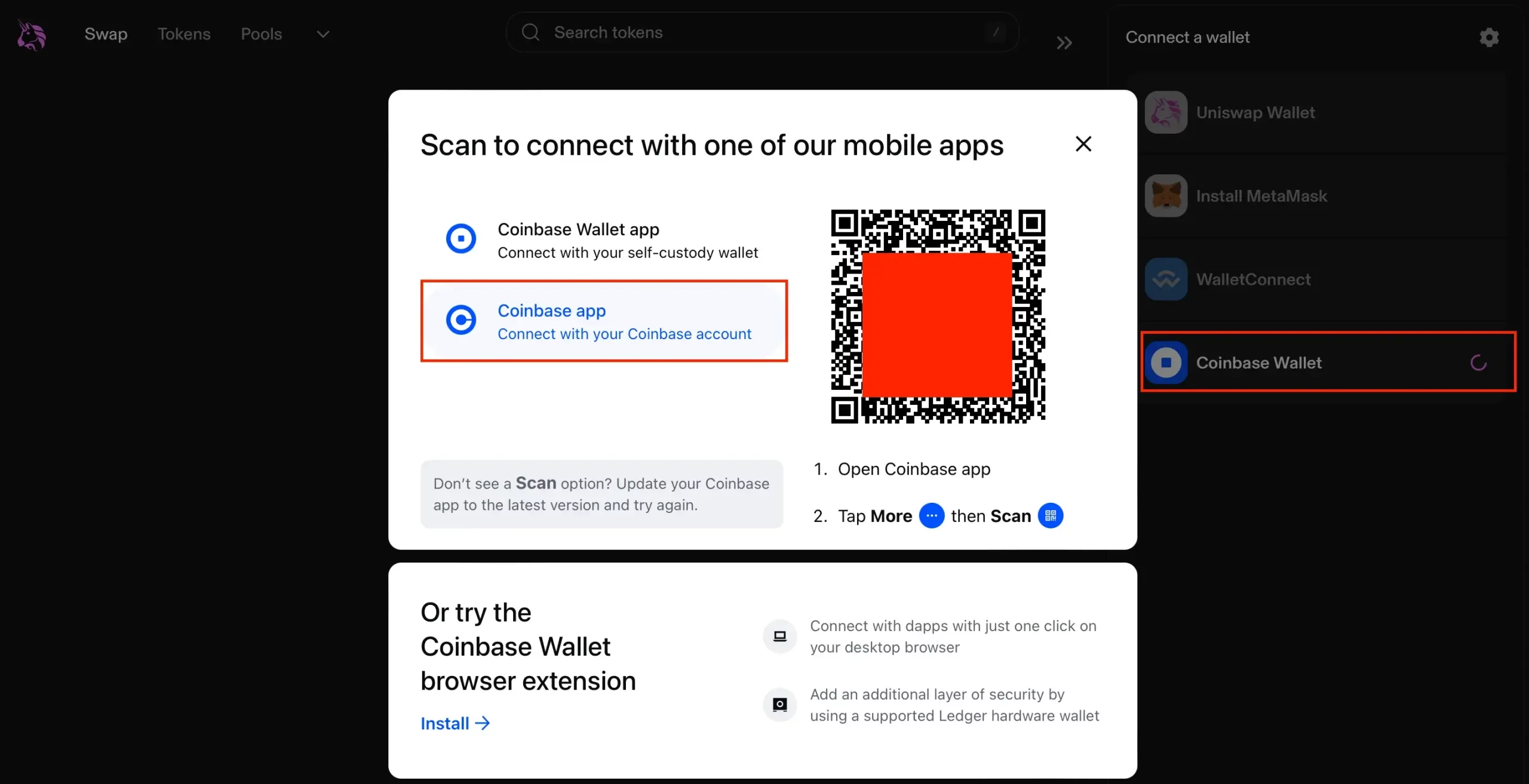
Once you’ve clicked the “Connect” button, select “Coinbase Wallet.” This option will provide instructions on how to connect your web3 wallet through the Coinbase app.
Now, tap on the “Coinbase app” to connect Uniswap with your Coinbase account. In your Coinbase app, tap the three-dot icon on your mobile app to access the shortcut menu below. Then select the “scan” icon.
Using your mobile camera, scan the QR code displayed on your desktop browser. This action will link your web3 wallet to Uniswap.
The Super Bowl Coinbase QR Code
In addition to enhancing accessibility within their app, Coinbase utilized QR codes in a memorable commercial that left a lasting impression on crypto enthusiasts.
The Super Bowl LVI in 2022 marked a significant moment for QR codes in TV ads, courtesy of a simple ad by Coinbase. That year’s Super Bowl LVII further highlighted the prevalence of QR codes in ads.
Coinbase’s debut Super Bowl ad in 2022 caught everyone off guard. Viewers were surprised to see a colorful QR code bouncing featured in a commercial. Even Coinbase itself likely didn’t anticipate the impact of its bouncing QR code ad’s popularity. Within moments, over 20 million viewers scanned that bouncing QR code, causing a surge in traffic that briefly overwhelmed Coinbase’s landing page, temporarily taking it offline.
Additionally, the Coinbase application surged at that time to second place (previously 186th) on the App Store rankings.
Since that day, Coinbase’s commercial stood out as the only one prominently displaying a QR code, aside from a few other brands that discreetly incorporated QR codes into their ads.
FAQ
What is a QR Code in Crypto?
QR Codes in crypto are digital depictions of a public or private key designed for easy scanning by digital cameras. QR codes correspond to barcodes found on physical products, serving as a machine-friendly method to encapsulate data.
Why Am I Not Receiving a Code from Coinbase?
If you’re utilizing an authenticator app, you won’t receive SMS codes sent to your phone. Please utilize your authenticator app for codes instead. If you encounter difficulty completing 2-step verification to sign in to your account, ensure that both your mobile device software and the Coinbase app are up to date.
Conclusion
So, Coinbase’s impactful Super Bowl commercial highlighted the potential of QR codes, sparking curiosity about their capabilities within the platform.
As we’ve discovered in this article, QR codes in Coinbase offer a range of functionalities beyond what meets the eye. From authentication to linking accounts and facilitating transactions, QR codes significantly enhance user experience and accessibility.
Whether scanning QR codes for authentication or linking accounts with DApps, Coinbase continues to leverage this technology to simplify and streamline user processes.