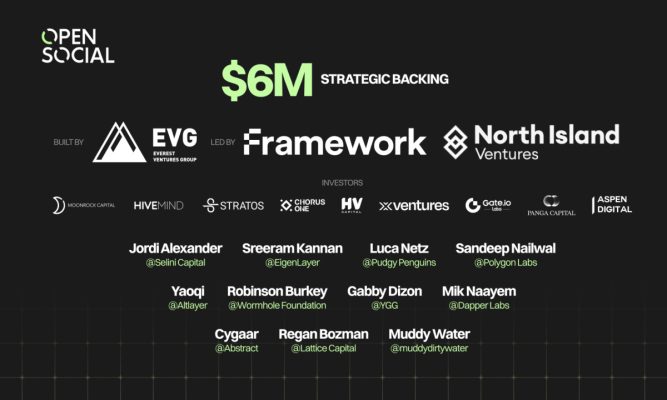Table of contents
Some cryptos are more useful than promising investment opportunities and are required in your wallet to complete specific blockchain processes. But, like in any other case, you will always want to keep them as safe as possible.
This is the case for WETH, and in this article, we will discuss the most straightforward way to add WETH to your MetaMask wallet. Believe it or not, WETH is as important as ETH, and you will most probably need it in certain situations.
What Is WETH?
Wrapped Ether (WETH) is a pretty simple-to-understand cryptocurrency. Basically, it is the wrapped version of ETH (Ether), the native cryptocurrency of the Ethereum network. It is an ERC-20 token pegged to ETH, representing exactly 1 ETH and changing its price according to Ethereum’s native crypto.
WETH was developed to allow ETH holders to use their tokens on various platforms, such as dApps (decentralized apps). Considering that Ether was developed before token standards were created, it cannot be used so frequently. Thus, developers started to wrap ETH to transform it into an ERC-20 token that could be used more easily and in more processes that require certain compatibilities that are not directly integrated into the original token.
Considering that WETH is pretty similar to ETH, it can be easily swapped on various decentralized exchanges. So, if you hold some ETH and you want to use your funds in a dApp, you can simply go on a decentralized crypto exchange such as 1inch, PancakeSwap, or Uniswap and swap ETH for WETH.
WETH vs ETH
At first glance, you may say there is no difference between ETH and WETH. And in some aspects, you are not entirely wrong. They have the same price, the price evolution is also the same, they are both developed on the Ethereum blockchain and have similar names.
However, the difference stands in how they function and what their purposes are. First, WETH is an ERC-20 token, while ETH is not. WETH was actually developed to help ETH users have a better interaction with the Ethereum network and what it has to offer. Furthermore, the main difference between the 2 might be that WETH is created from ETH through a smart contract.
About MetaMask
MetaMask is one of the most popular hot crypto wallets on the market. At the moment, the wallet is available as an app developed for iOS and Android and as a web browser extension available on Chrome and Firefox.
Launched in 2016, MetaMask has become extremely popular in no time, reaching over 30 million monthly active users in 2023. With an extremely user-friendly and intuitive interface, MetaMask is among the top choices for an online cryptocurrency wallet.
MetaMask is a self-custodial wallet, meaning that it gives its users full control over the digital assets they store in the wallet. Furthermore, it supports plenty of cryptocurrencies, including all ERC-20 tokens.
How to Add WETH to MetaMask Wallet?
The process of adding WETH to MetaMask is pretty straightforward. No matter your experience with crypto, it should be easy to add your WETH tokens to your MetaMask account in no time. If you don’t have a MetaMask account, creating one is also extremely easy.
How to Create a MetaMask Wallet
Step 1: Access MetaMask or download the mobile app
In this guide, we will use the MetaMask web browser extension. To access it, all you have to do is go to the official MetaMask website and look for the “Download” button.
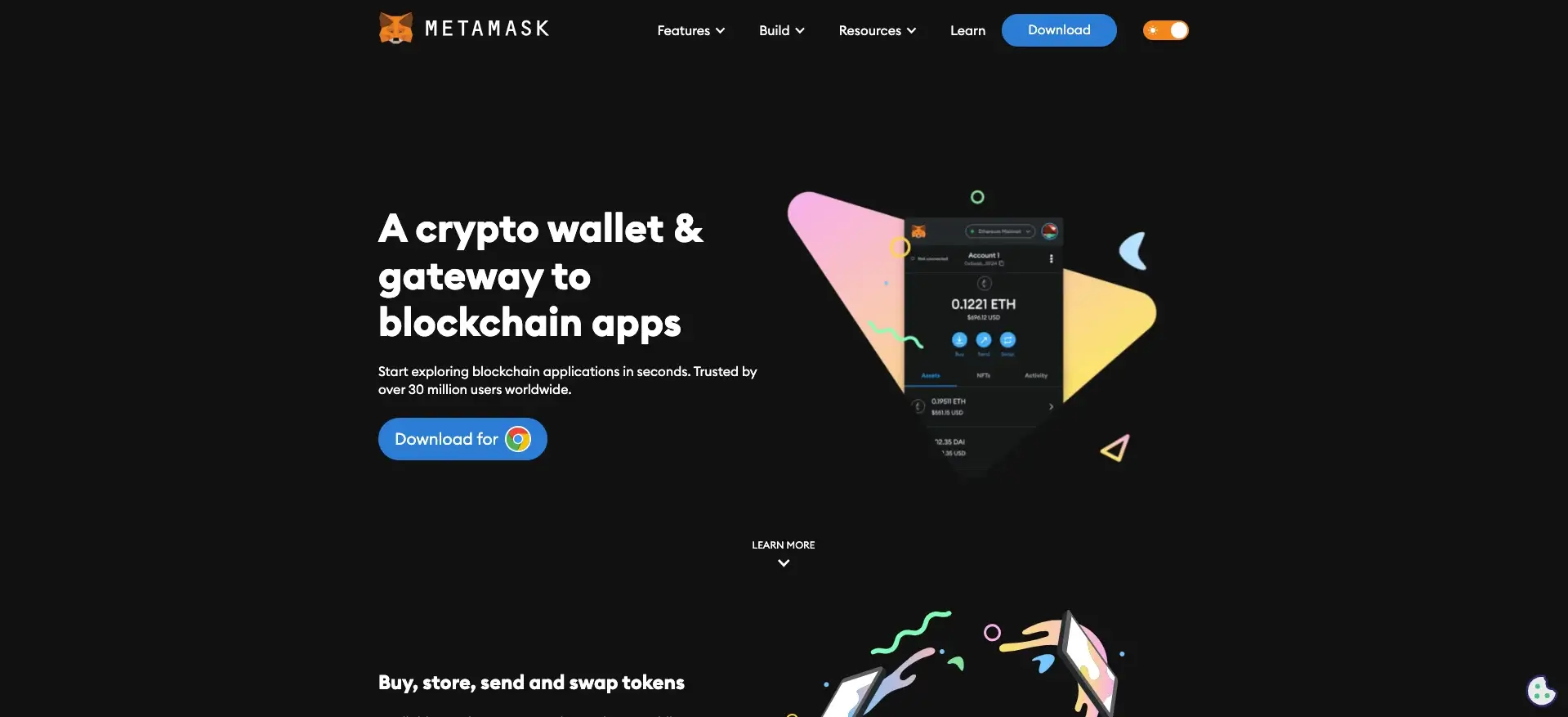
You will be redirected to the Chrome browser extension page, where you can download the wallet.
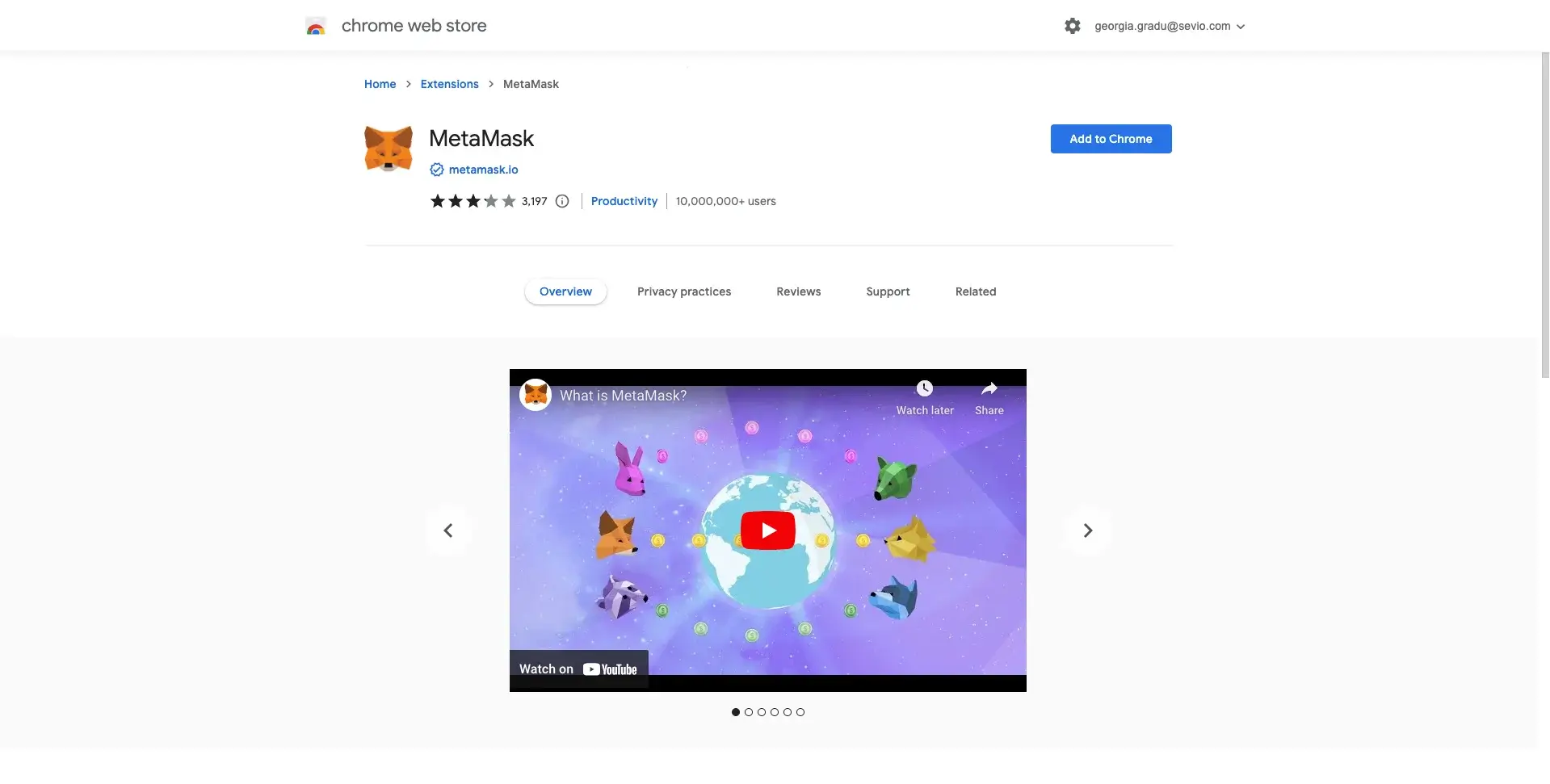
Confirm the download.
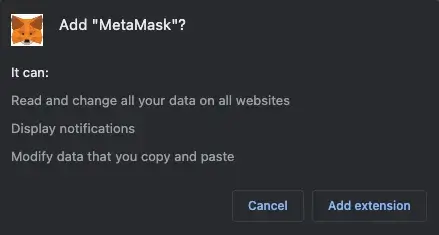
Step 2: Create a new wallet
After MetaMask is downloaded, you can start creating an account.
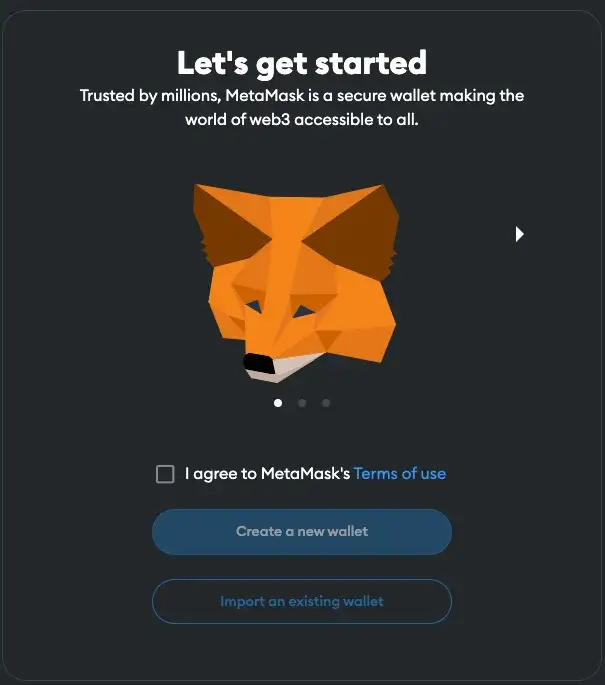
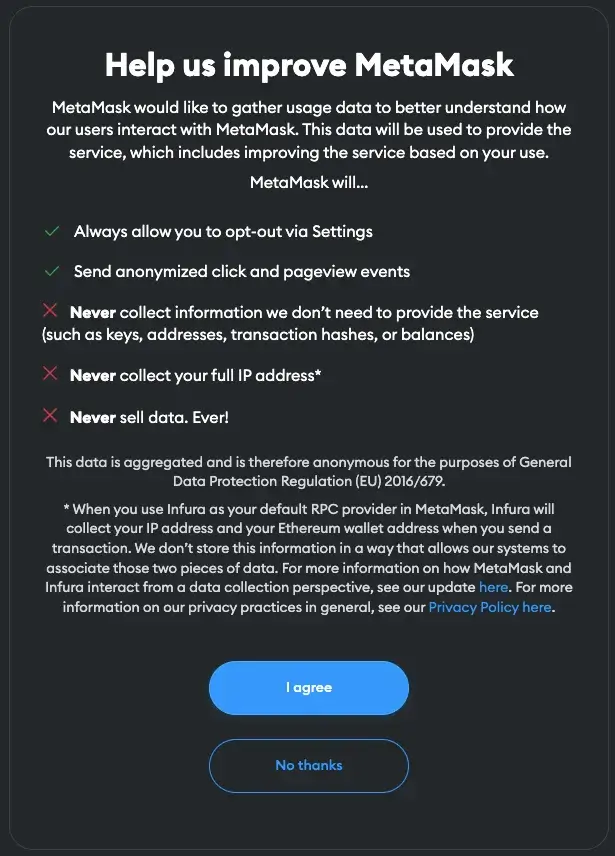
Create a strong password to secure your account.
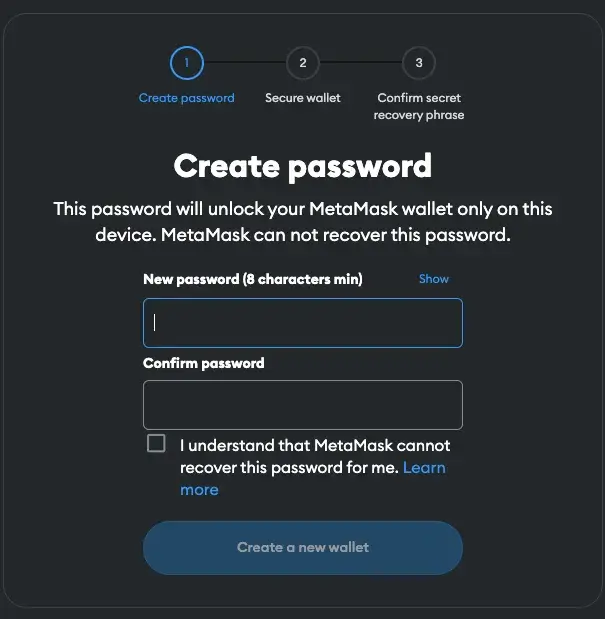
Don’t forget to secure your wallet, as this will help you keep your funds as safe as possible.
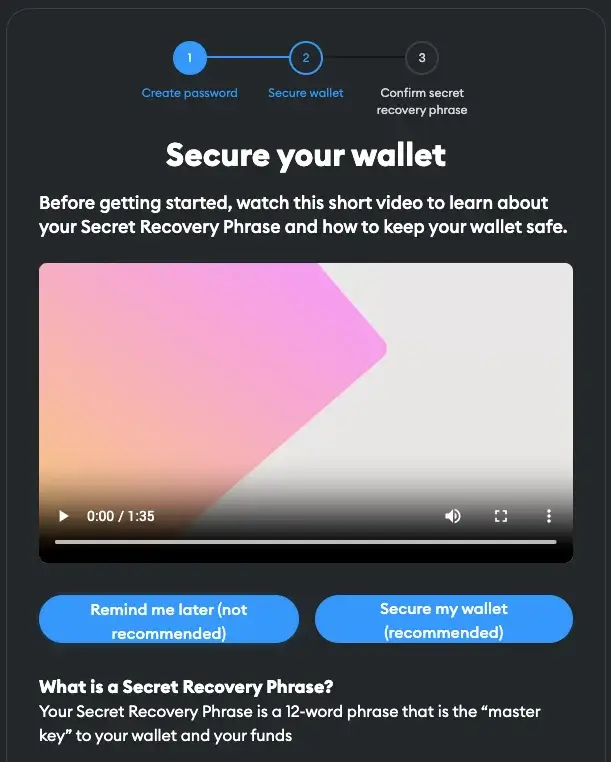
Reveal the secret recovery phrase and copy it to a safe place where only you have access.
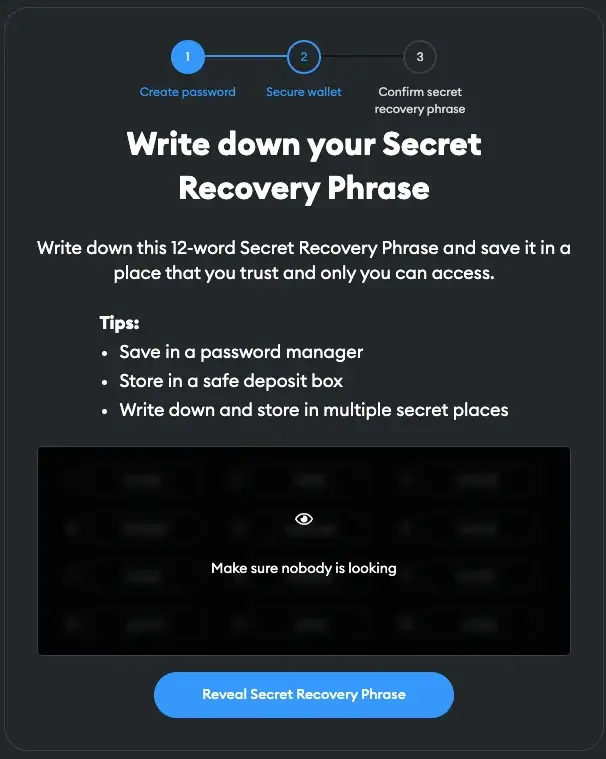
Then, you will be required to confirm the secret recovery phrase by completing some of the words in the gaps.
Afterward, your MetaMask wallet is set up.
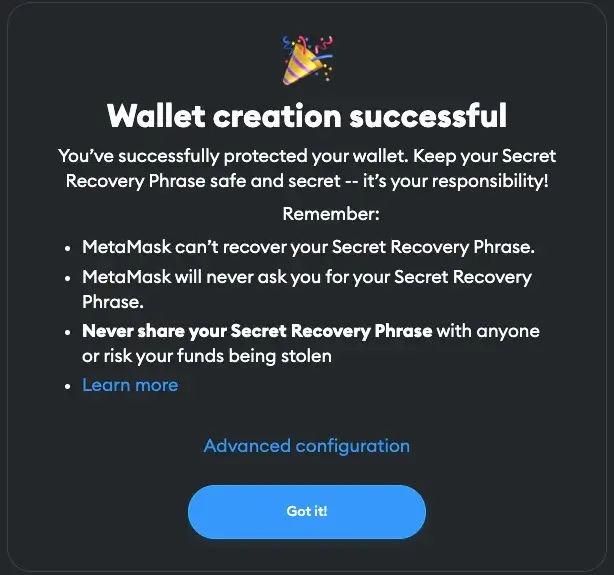
How to Add WETH to MetaMask
Step 1: Open MetaMask and ensure that you are on the Ethereum mainnet
To select the Ethereum network, you can click on the dropdown in the upper left corner of the page.
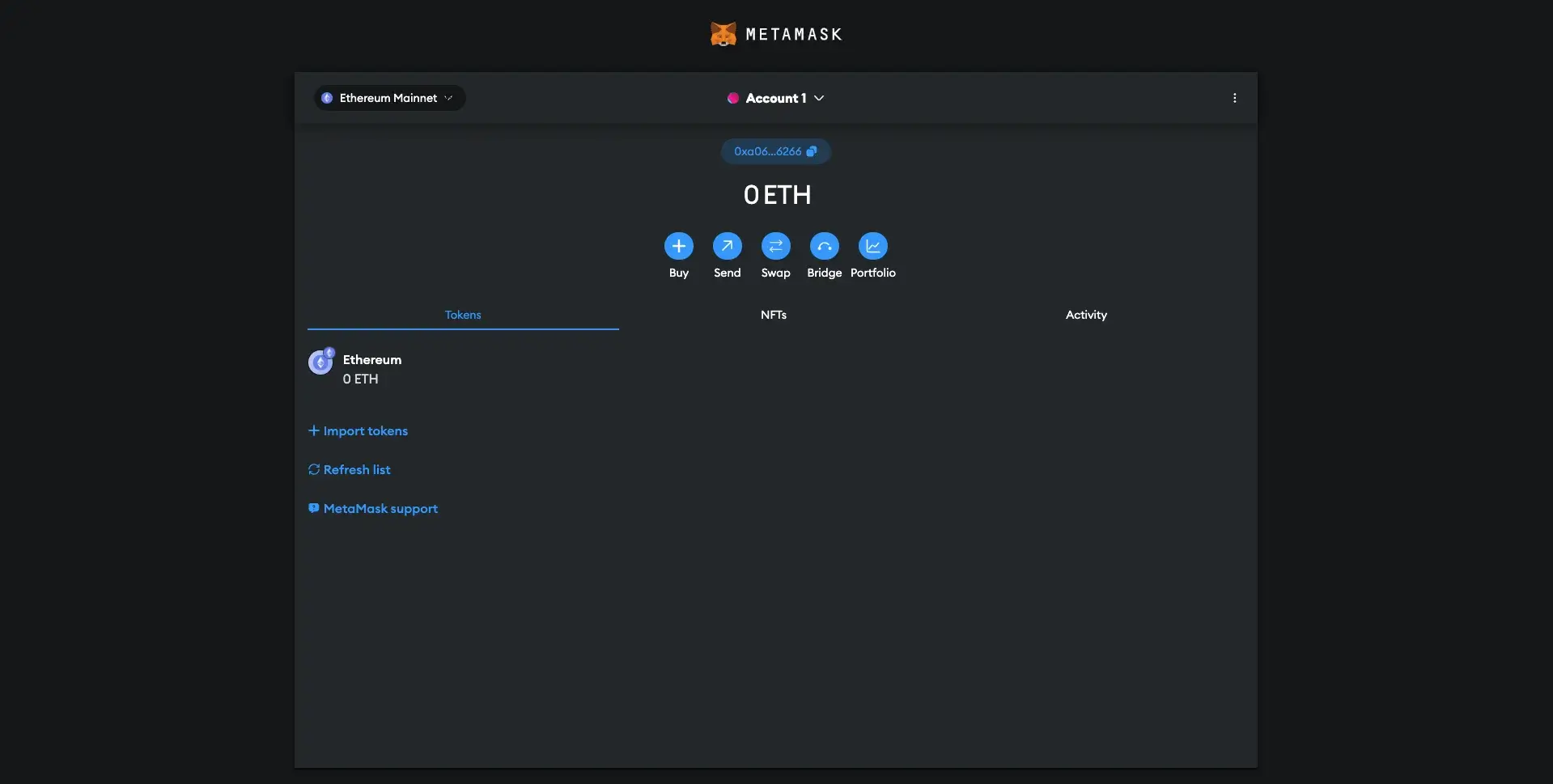
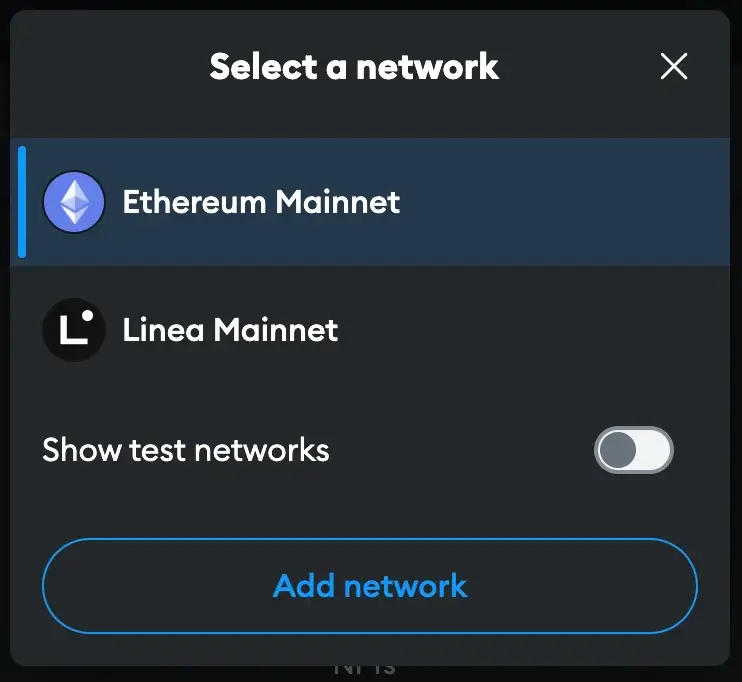
Step 2: Import tokens
Click on “Import tokens.” There, you will find 2 options: “Search” and “Custom token.” “Custom token” will help you if you want to import tokens not available on MetaMask in the first place, such as Tron (TRX).
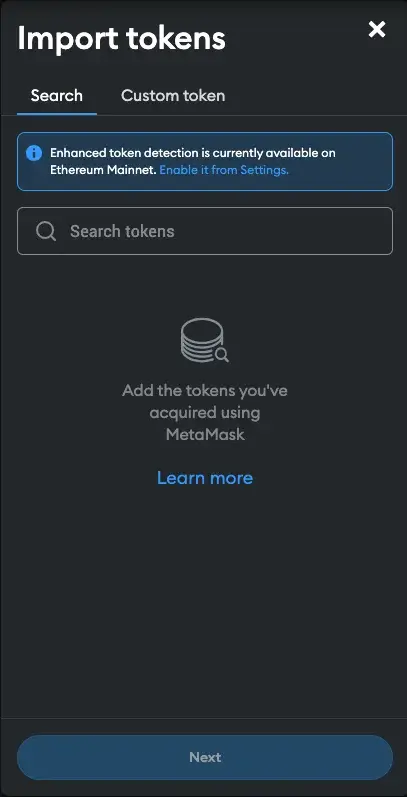
In WETH’s case, you can find the token in the “Search section.”
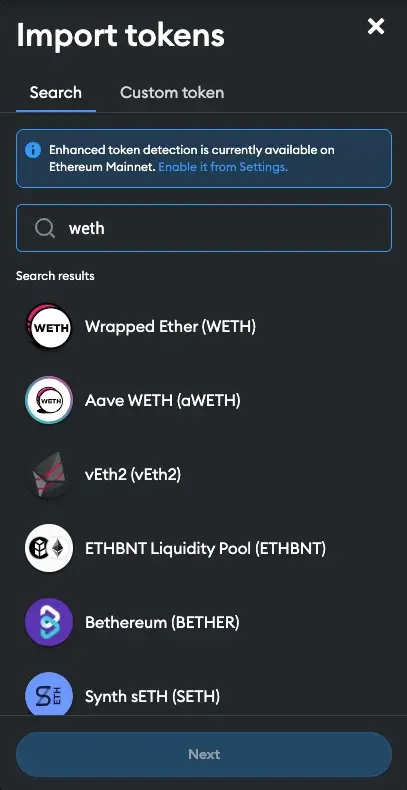
After you click on WETH, you simply have to import tokens to your MetaMask account.
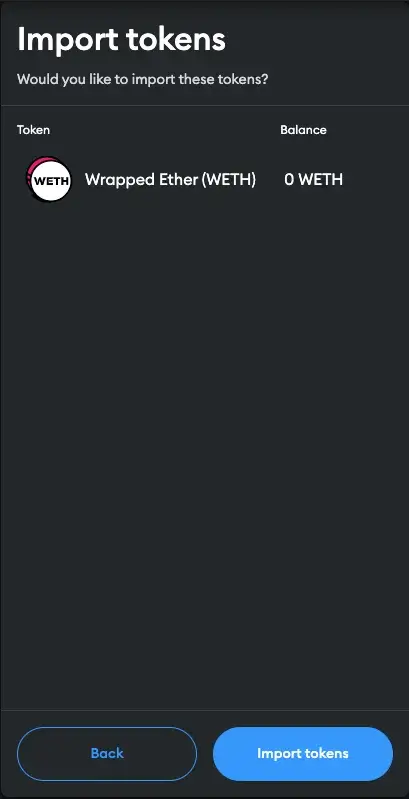
Then, your WETH balance will be visible in your MetaMask wallet.
Can You Add WETH to Other Networks?
On MetaMask, it is possible to add Wrapped ETH to other networks, too. This process is also extremely straightforward and should not take more than a few minutes.
Add WETH to Polygon Network
If you’ve just created your MetaMask wallet, it is possible that you don’t have all the networks available. However, you can add them in just a few steps.
First, you will have to go to the network dropdown box in the upper left section of the page and click on “Add network.”
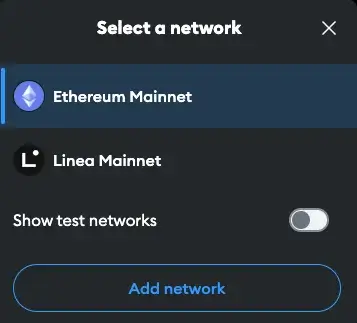
There, you will find a list of networks available on MetaMask, such as Avalanche, Binance Smart Chain, Fantom, Optimism, or Polygon. Select Polygon. Then, you can approve the process, and you will be able to switch to the Polygon account.
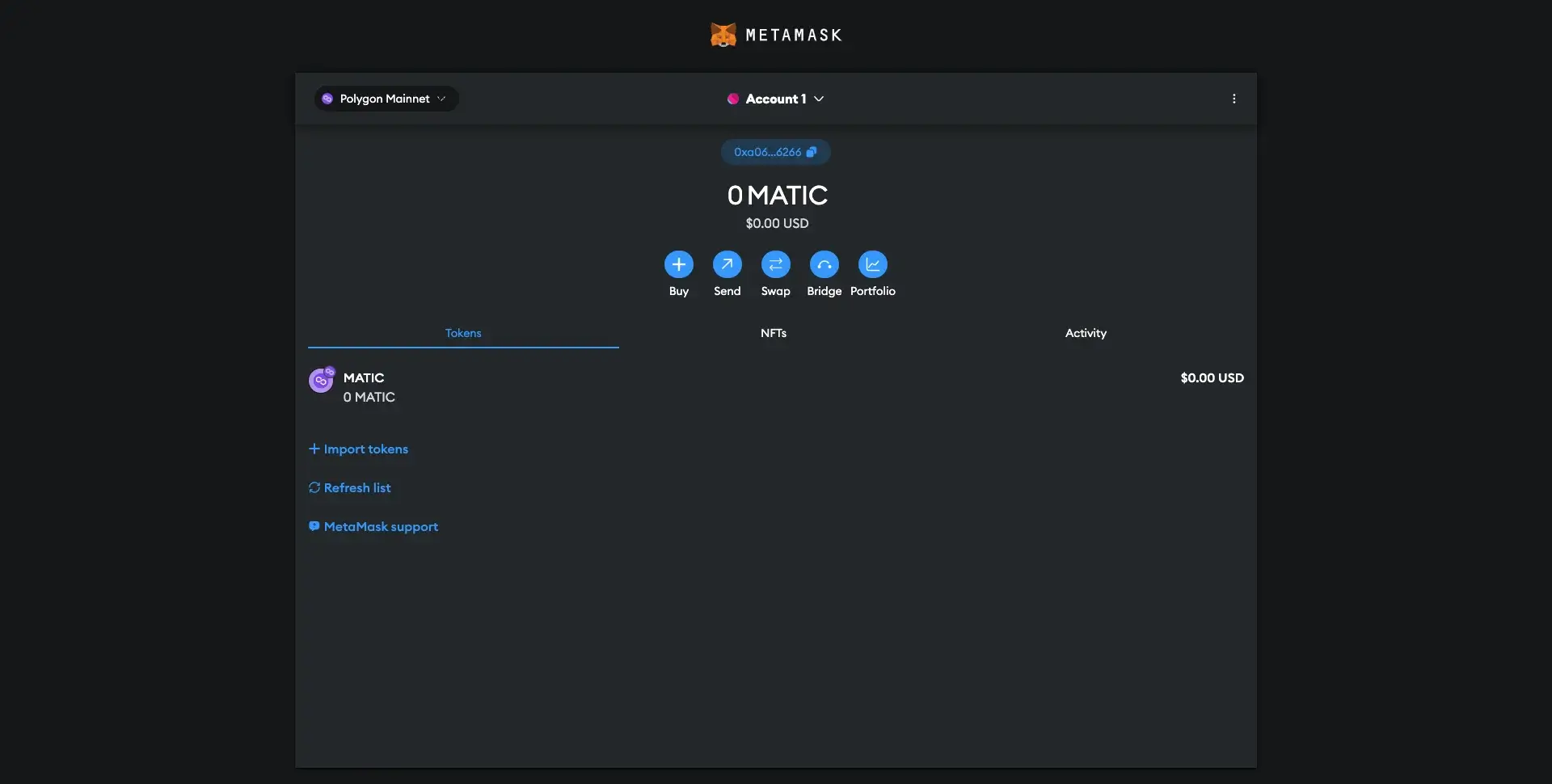
On the main page, click on “Import tokens.” In this situation, you will have to add WETH manually. To do this, you should copy the contract address from a website such as CoinMarketCap, BscScan, CoinGecko, or even Polygonscan.
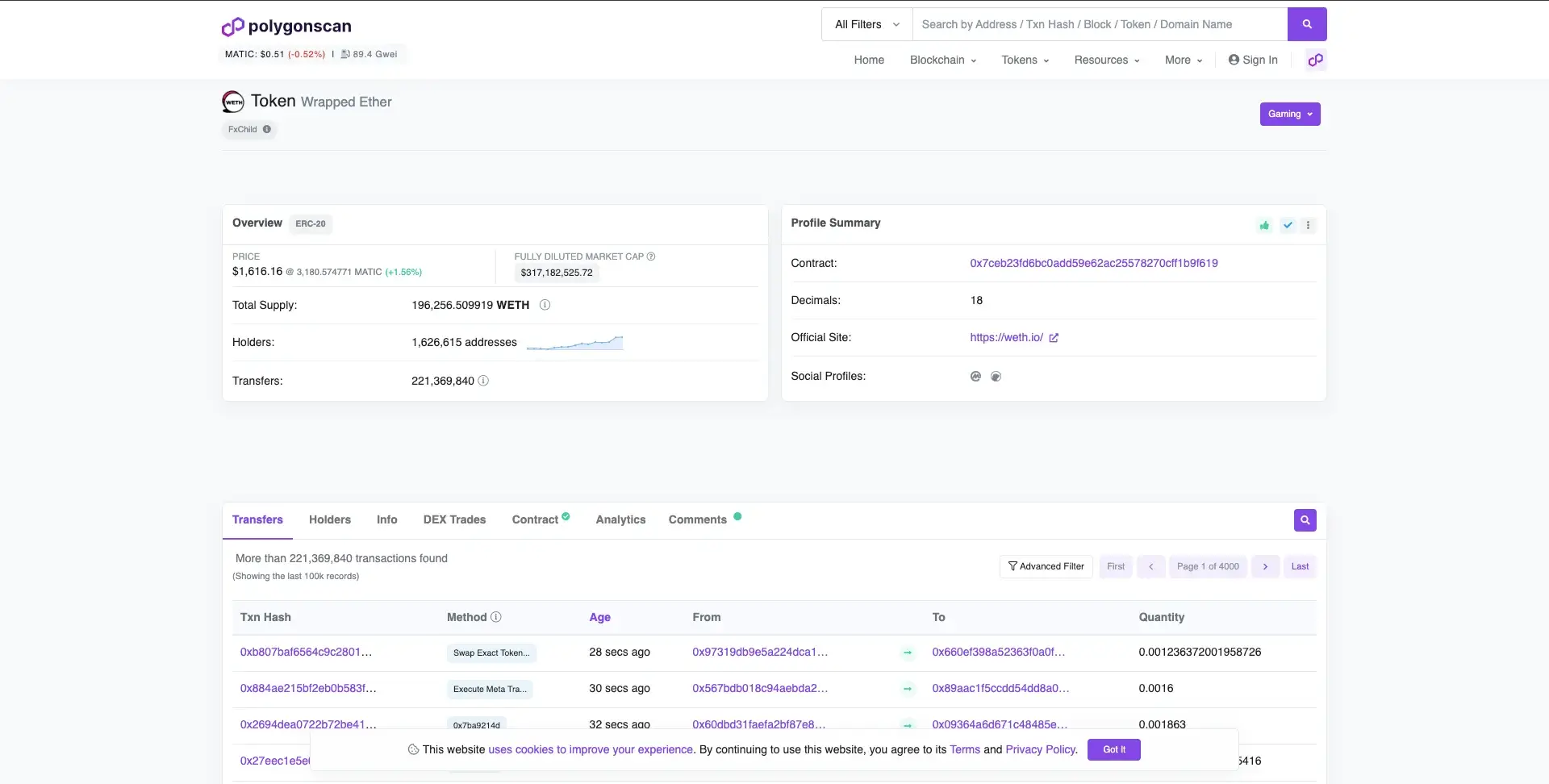
Go back to MetaMask and paste the WETH contract address. If the contract address is valid, other information will be automatically introduced. Then, click on “Add custom token,” and WETH will be added to your Polygon account. Still, ensure that you entered the correct contract address before confirming the process.
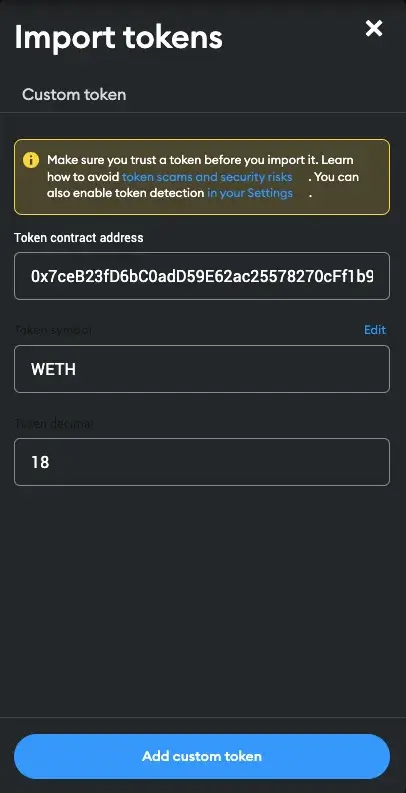
FAQ
Is WETH different from ETH?
In the first place, it may seem that WETH and ETH are the same, but they differ a lot. They are built differently and have different purposes. WETH was built to help ETH holders interact with more crypto projects developed in the Ethereum ecosystem. While they have the same value and similar names, the wrapped version of Ether can offer users increased accessibility.
Can you add WETH to MetaMask?
Yes, you can add WETH to MetaMask. You just have to set up your account and import your WETH tokens through a simple and quick process.
Can you add WETH to other networks?
Yes, you can also add WETH to networks such as Polygon and BNB Smart Chain. You have to add the network to your MetaMask account and then add WETH to that network as a custom token. To do this, you will have to copy the WETH token contract address and add it to MetaMask.
Is WETH a good investment?
WETH is rather a useful investment than a good investment. To access various dApps, you will be required to hold WETH tokens. This is why many investors decide to swap some of their ETH coins for WETH.
Final Thoughts
Ethereum is one of the largest networks in the world, and many users decide to buy ETH to start their crypto journey in the Ethereum ecosystem. However, to fully experience the advantages Ethereum has to offer, you should also hold some WETH.
To add WETH to MetaMask, you just have to import your tokens into your MetaMask wallet. The process is straightforward and can take just a few minutes. We hope that our guide helped you move your WETH funds to MetaMask.