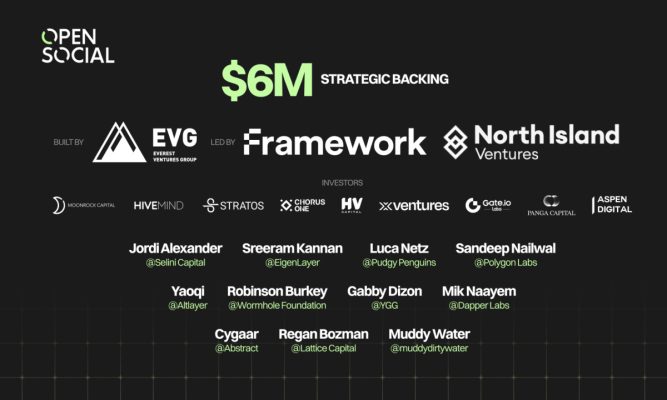The meme coin trend is making a splash in the cryptocurrency world, and nowadays, Pepe Coin is a coin gaining more and more attention.
If you want to get some, you’re in the right place. This article will guide you through the process of buying Pepe Coin in a simple and straightforward way.
Let’s dive in!
What is Pepe Coin ($PEPE)?

- PEPE Price: $0.0000006708
- PEPE Current Market Cap: $262,819,540
- PEPE Coin Circulating Supply: 391,790,000,000,000
Pepe Coin ($PEPE), also known as Pepecoin, is a new and well-known meme token that operates on the Ethereum blockchain.
Since its public launch in April 2023, Pepe Coin has rapidly gained popularity, emerging as one of the most actively traded cryptocurrencies. It has achieved remarkable growth, with its value increasing by 525% in just two weeks after its introduction to the market, outperforming even more established meme coin rivals like Shiba Inu and Dogecoin.
Related to this crypto project, the official Pepe Coin website humorously emphasizes that the token is designed purely for entertainment, lacking intrinsic value and not promising any financial returns. However, the reality paints a different picture, as over a hundred thousand investors have invested in $PEPE. Furthermore, major exchanges have recognized and listed this meme coin, underscoring its growing presence in the crypto market.
Meme coins (or meme tokens), like Pepe Coin, are born from internet memes. So, Pepecoin draws inspiration from the famous “Pepe the Frog” meme created by Matt Furie. The initial excitement around Pepecoin was fueled by frog-themed memes shared by the founding team and their followers on social media. It’s a great example of how cryptocurrency communities can unite around a shared culture rather than focusing on the economics of an asset.
Pepecoin has a substantial total token supply of 420,690,000,000,000 tokens, but it follows a “No Taxes, No Bullsh*t” policy to keep things simple. The idea is to create a sense of scarcity, even though trillions of tokens are circulating.
Regarding token distribution, the majority (93.1%) of Pepecoin tokens were added to a liquidity pool, and the contract was renounced, while LP tokens were burned. The remaining 6.9% is held in a multi-signature wallet (multisig wallet) for future centralized bridges, listings, and liquidity pools. Users can easily track this wallet through the ENS “pepecexwallet.eth.”
According to phase 3 of its informal roadmap, Pepe Coin plans to have its own academy, merchandise, and tools.
Where Can You Buy Pepe Coin?
At present, within both centralized and decentralized crypto exchange platforms, customers have the opportunity to buy Pepe Coin from various crypto exchanges, such as:
- Binance;
- Kraken;
- ByBit;
- Gemini;
- KuCoin;
- OKX;
- Bittrex;
- Uniswap, and others.
How to Buy Pepe Coin: Best Methods to Buy Pepe Tokens
Next, we’ll show you how you can buy Pepe Coin.
In order to help you as much as possible, we will illustrate the process using both a centralized exchange, such as Binance, and a decentralized one, such as Uniswap.
Let’s dive in!
How to Buy Pepe Coin on Binance
Step 1. Create Your Exchange Account on Binance
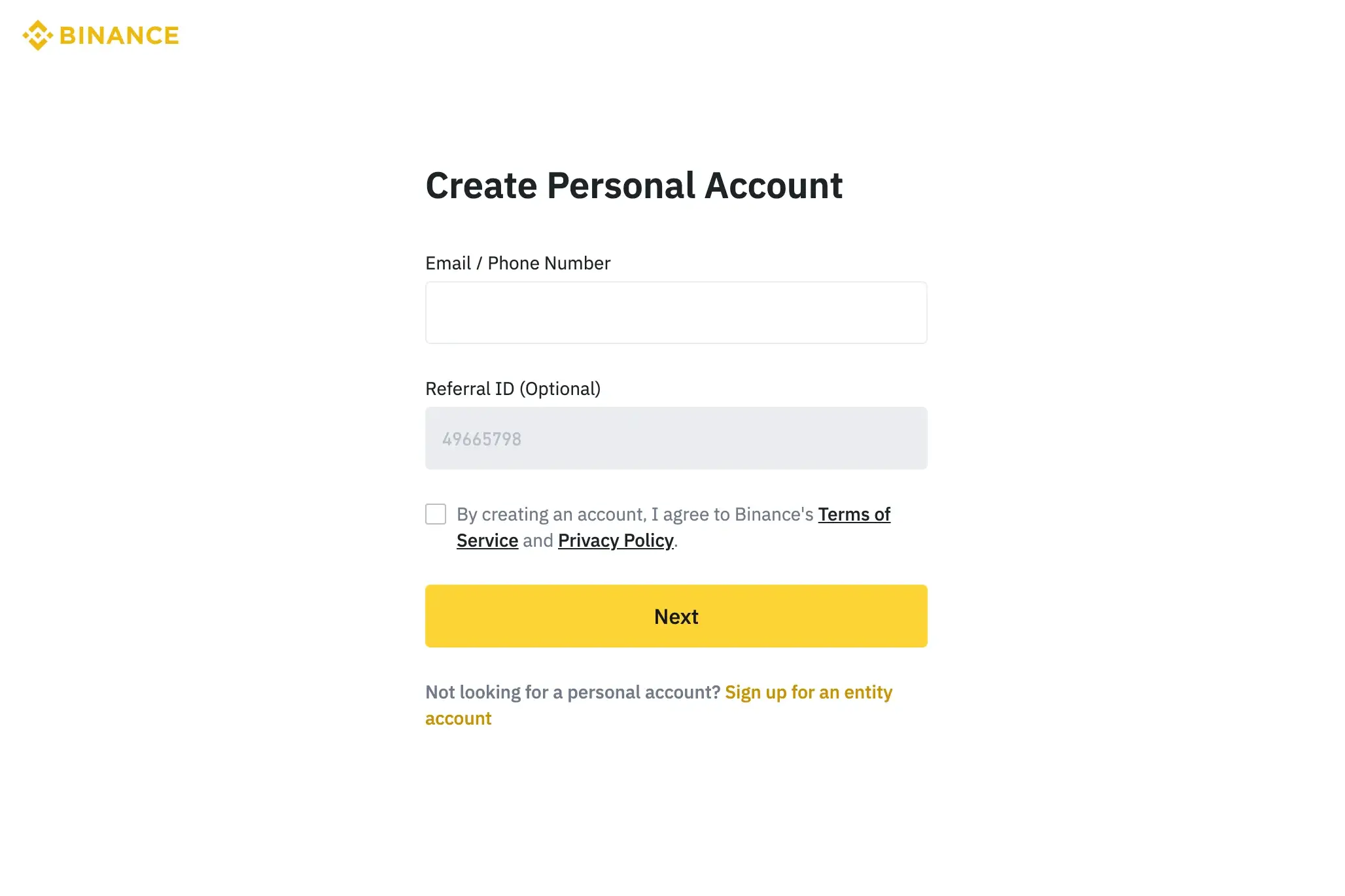
To initiate the process of buying Pepe Coin on Binance, your first course of action involves creating a free account on this cryptocurrency exchange if you haven’t already done so. However, if you already possess a Binance account, you can proceed directly to step 3.
To set up your account, begin by visiting the Binance website. Locate the “Sign Up” button in the page’s top right corner. Complete the registration form by providing some personal information, like your email address, selecting a robust password, and indicating your country of residence. After completing these details, click the “Create Account” button to submit the form.
Following this, check your email inbox for a confirmation message sent by Binance. Open the email and click the confirmation link to verify your email address and activate your Binance account.
Once your account is successfully activated, you can log in to Binance using your registered email address and the password you created during the registration process.
Step 2. Verify Your Account
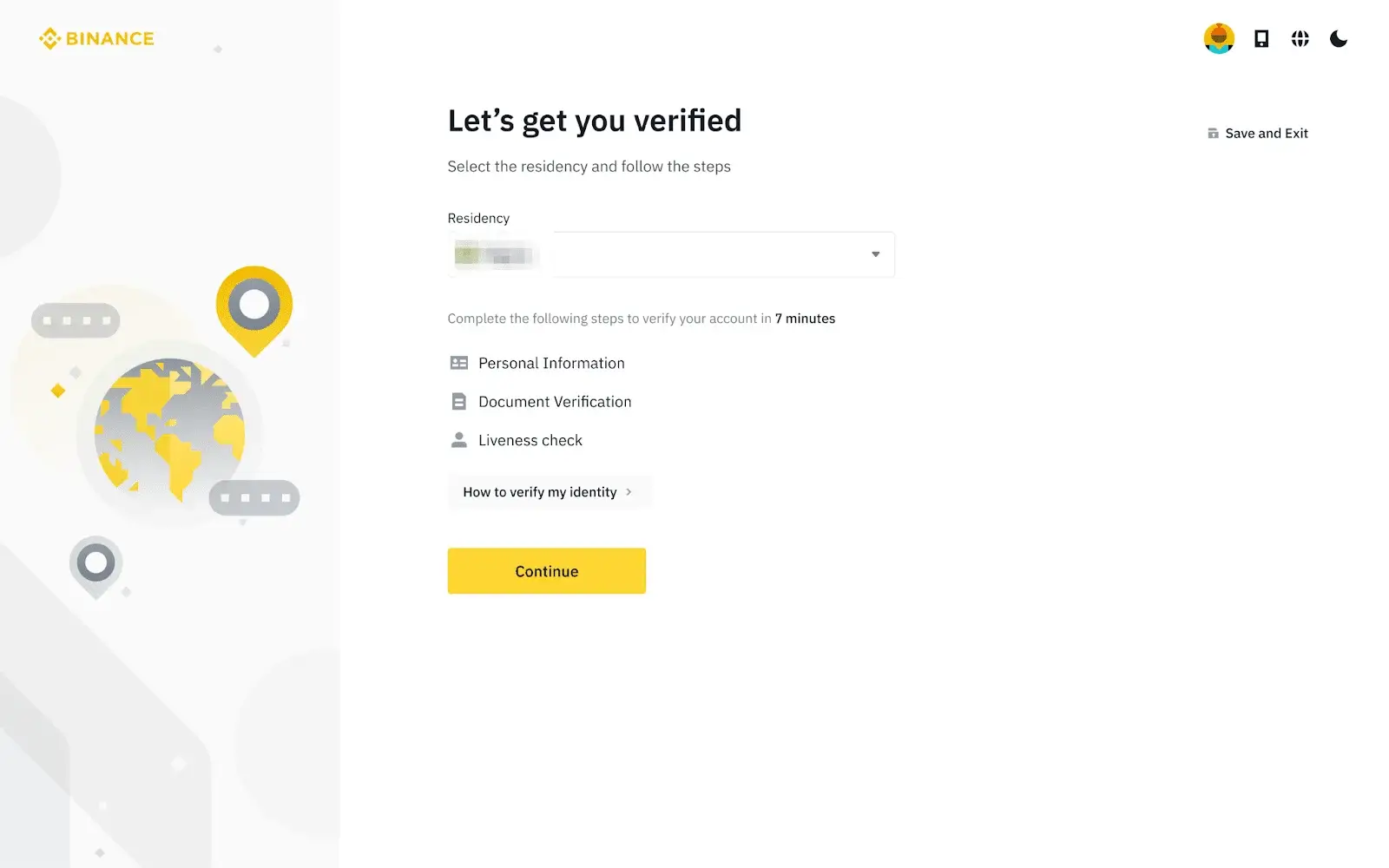
Once you’re logged into your account on Binance, head to the user center, and within this section, locate the “Identification” category. If you’re a new user, you can kickstart the verification process by clicking “Get verified” on the homepage.
To initiate the verification, proceed by selecting your country of residence. Ensuring that the country you select matches the information on your ID documents is crucial. Next, provide your password information and click “Continue” to proceed.
The subsequent step involves uploading images of your ID documents. In most cases, users can use a passport, ID card, or driver’s license for this purpose. Ensuring that the images you upload clearly display the entire ID document is essential.
Upon successful uploading of the document photos, the system will prompt you to provide a selfie. You can upload an existing photo from your computer for this step. Following this, you’ll need to complete the face verification process. You can do this by clicking “Continue” on your computer or, alternatively, by using the Binance App to scan the QR code located at the bottom right of the screen.
With all the verification steps completed, all that remains is to wait patiently. Binance will review your submitted information, and once your application is approved, you will receive an email notification.
Step 3. Deposit Funds Into Your Account
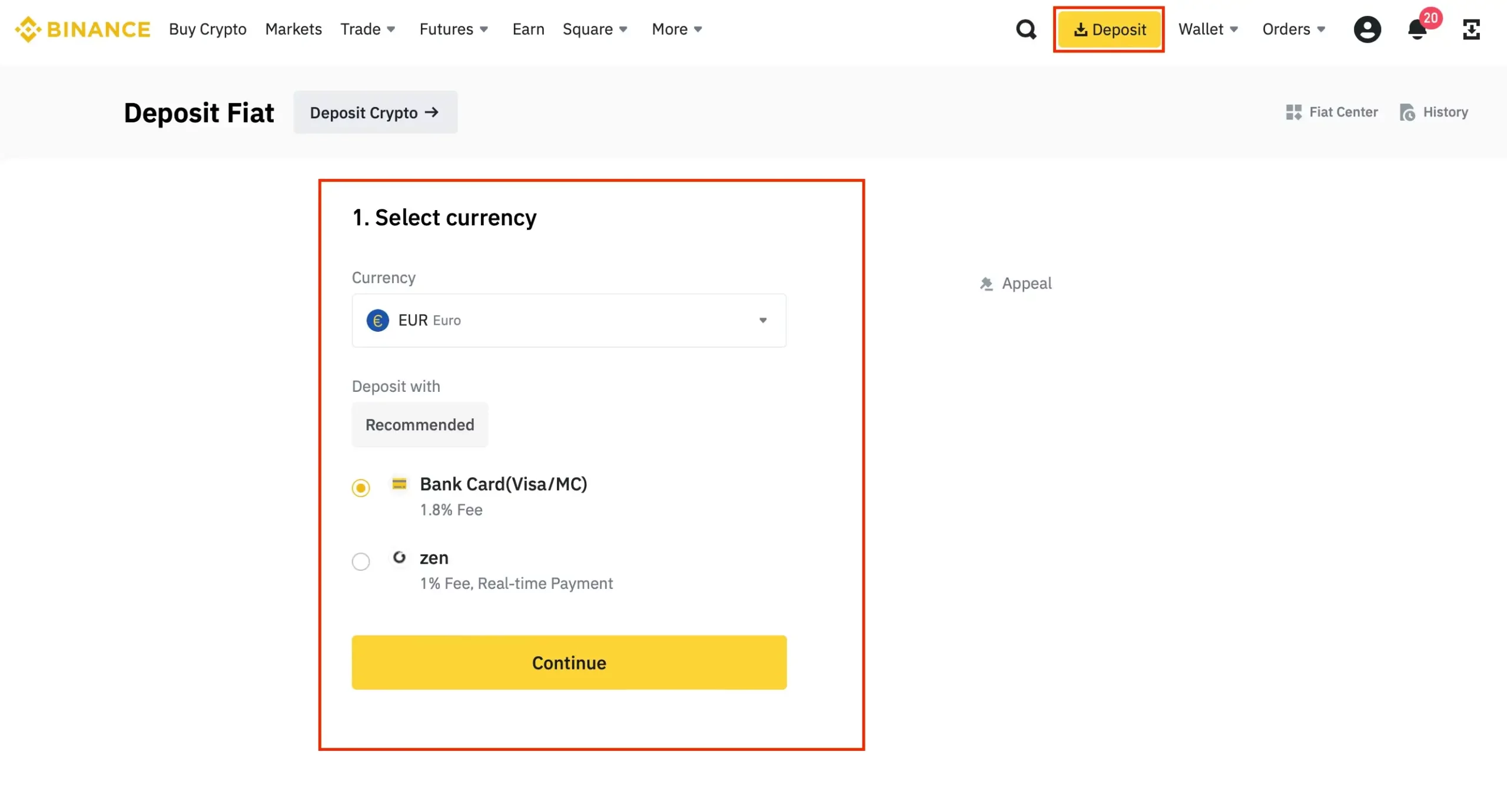
Once your Binance account is successfully verified, the next step is to fund it for buying Pepe Coin.
To get started, navigate to your Binance homepage and click the “Deposit” button at the top right corner. Then, choose the “Crypto Deposit” option. If you don’t have any cryptocurrency for deposit, don’t worry. On the “Deposit Crypto” page, you’ll find the “Deposit Fiat” button at the top left. Select it, and you’ll be directed to the screen displayed above.
Here, pick the supported currency for a deposit, select your preferred payment method (you can pay with a credit or debit card if you have a bank account or through “Zen”), and click “Continue.” You’ll be prompted to specify the deposit amount and provide your payment details (if not already provided).
After confirming the entered information, proceed with the transaction.
Step 4. Buy USDT with the Fiat Currency You’ve Deposited on the Platform
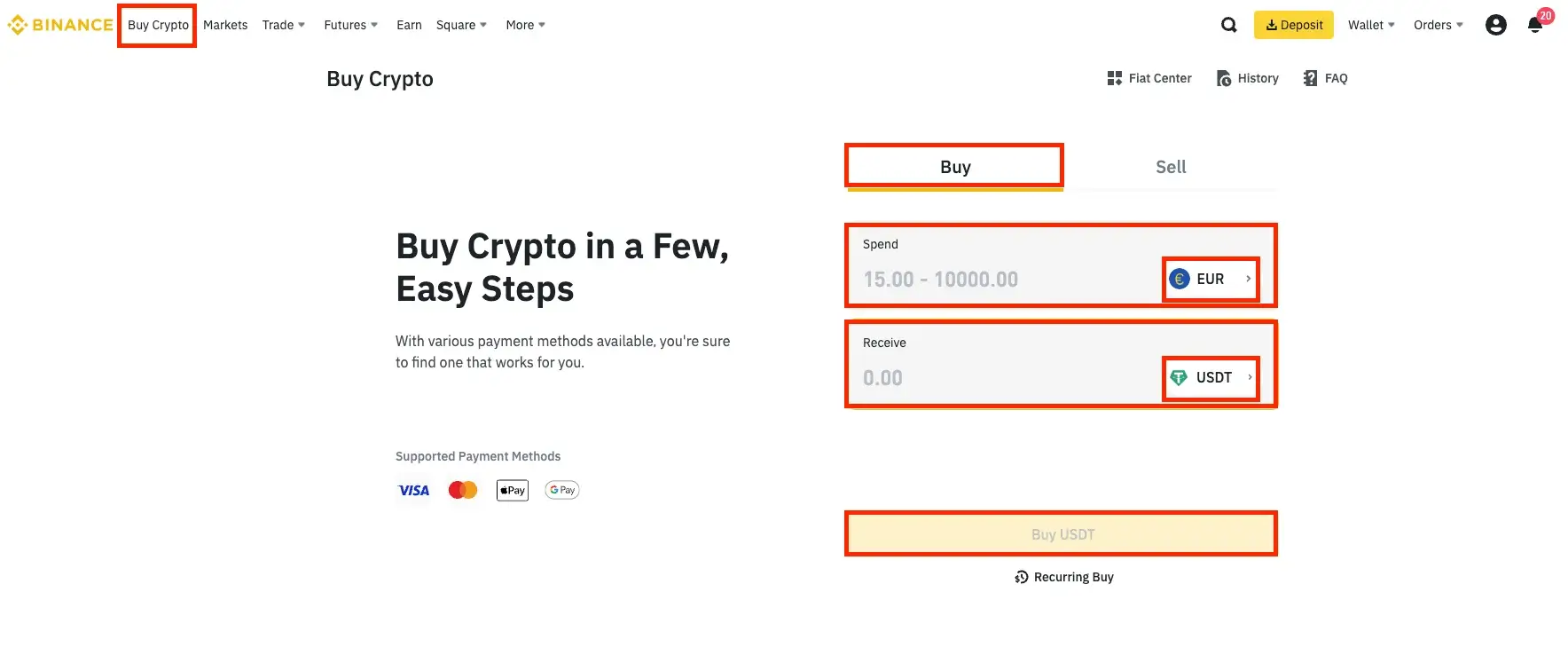
After successfully depositing fiat into your Binance account, the next step is to buy USDT for your upcoming PEPE purchase.
Begin by navigating to the top menu and selecting “Buy Crypto.” Ensure you are in the “Buy” section (not “Sell”), then pick the fiat currency you deposited (in this case, EUR), and select USDT. Enter your desired amount and click “Buy USDT” to proceed.
Step 5. Find the PEPE/USDT Trading Pair or Similar Trading Pairs
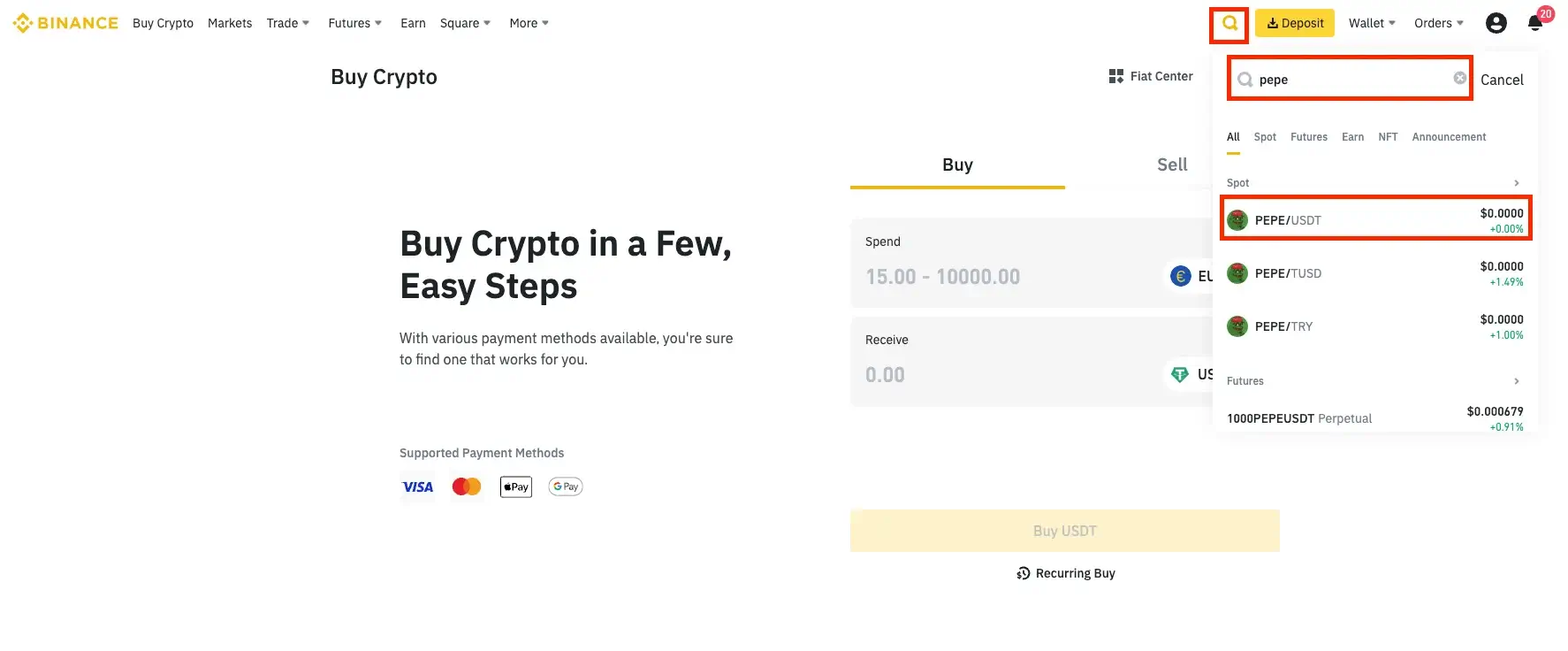
To locate the PEPE/USDT trading pair, use the search feature in the Binance platform. Typically, you’ll find the search bar at the top right of the homepage.
Once you’ve located the PEPE/USDT trading pair, click on it to access the page where you can buy Pepe Coin with USDT.
Step 6. Buy Pepe Coin on Binance Crypto Exchange
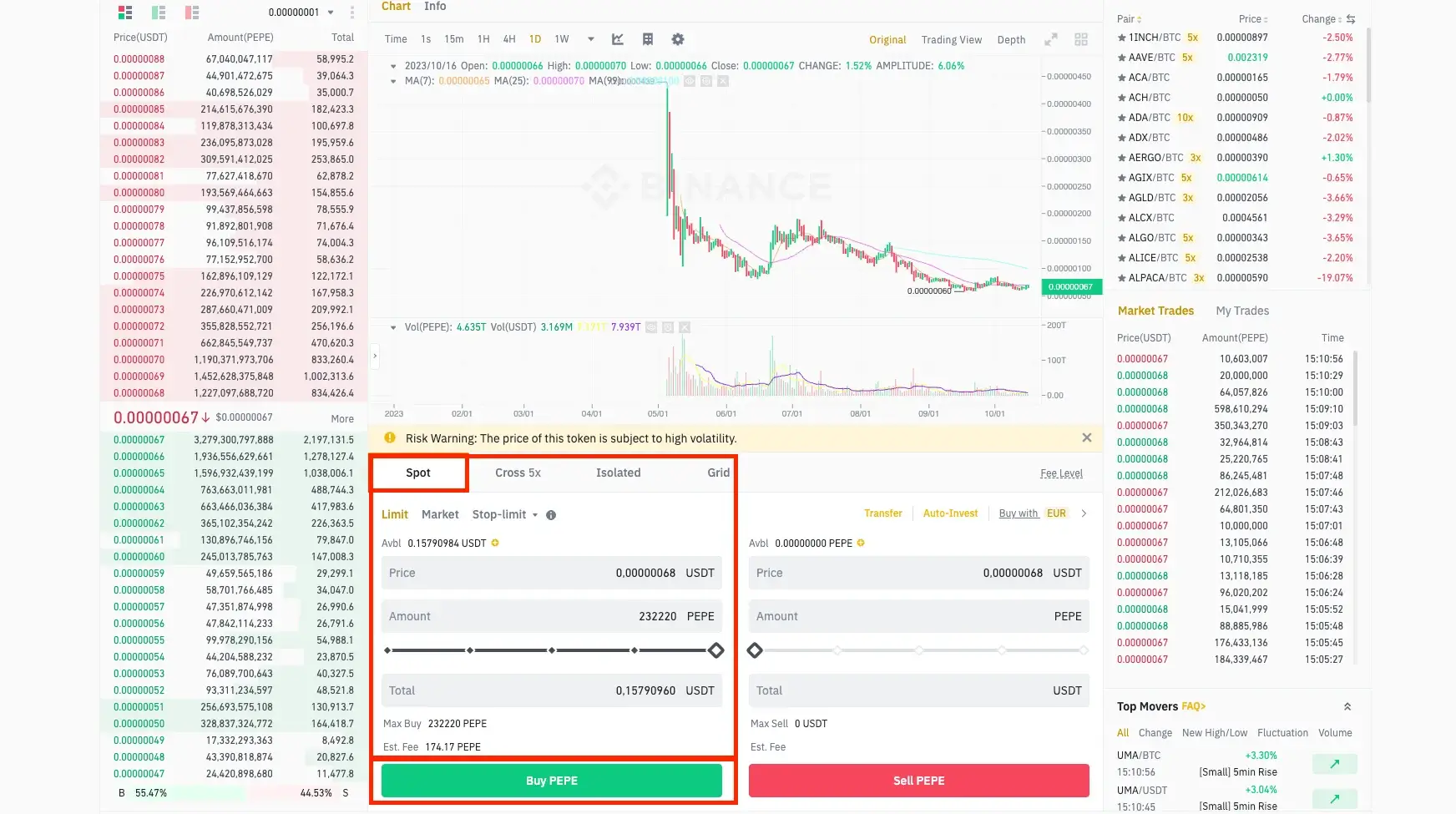
Now, your final step is to buy Pepe Coin.
To do so, navigate to the “Spot” section, specify the amount you wish to convert from USDT to PEPE, and proceed by clicking the “Buy PEPE” button. Once you’ve completed these steps, PEPE tokens will be visible in your wallet.
How to Buy Pepe Coin on Uniswap
Step 1. Create a Crypto Wallet Such as MetaMask
To begin your journey to buying PEPE on Uniswap, you’ll need a cryptocurrency wallet, and we’ll demonstrate using MetaMask. If you already have MetaMask or other wallet, feel free to skip to step 2. If not, follow these steps to create your own MetaMask crypto wallet.
Step 1.1. Visit MetaMask’s Website and Download
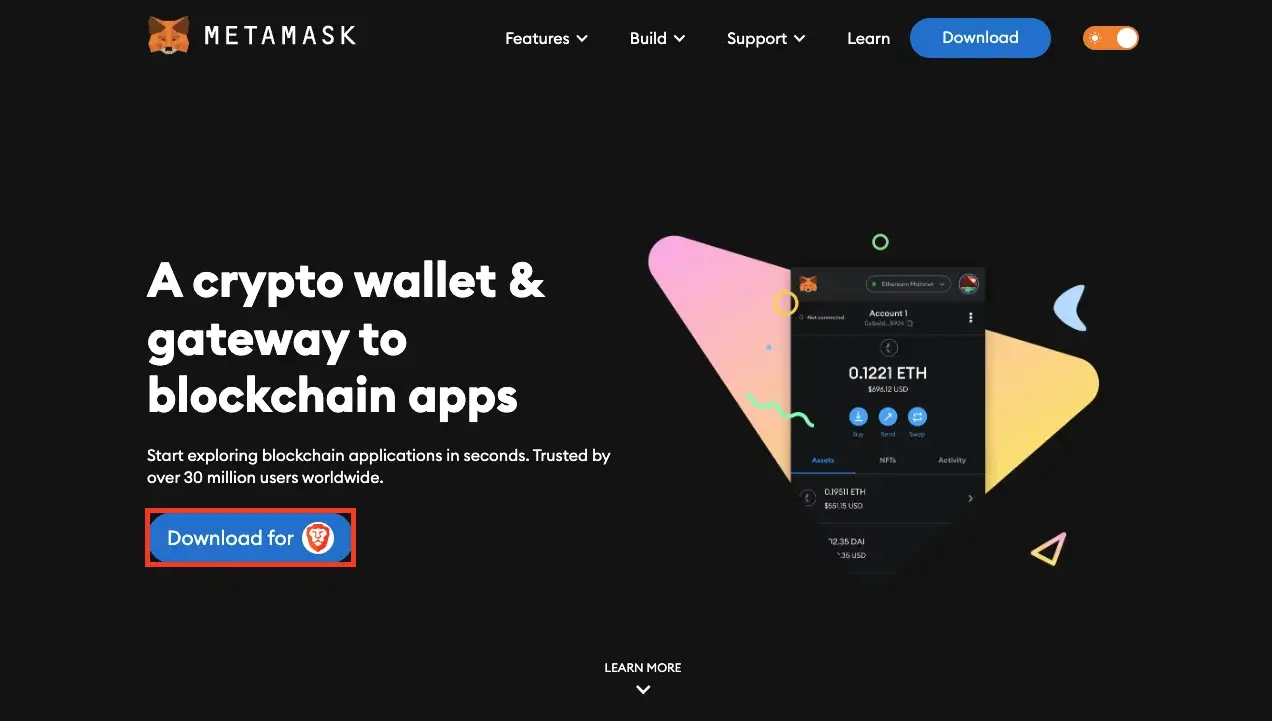
Go to the official MetaMask website, where you’ll spot a “Download” button on the homepage. Click it, and you’ll be taken to the Chrome Web Store’s Download section.
Step 1.2. Add MetaMask to Your Browser
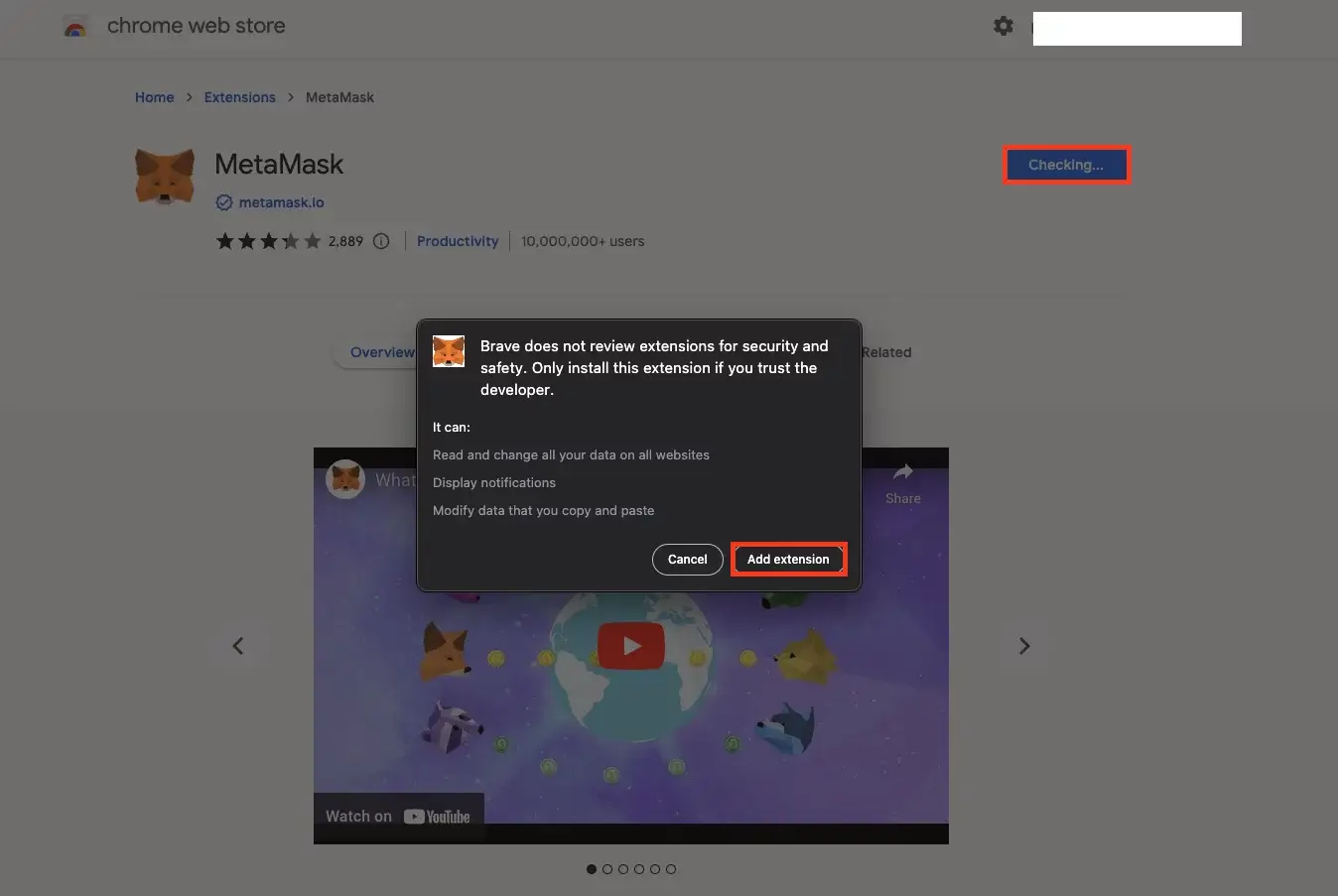
In the Chrome Web Store, hit “add extension” in your browser, and confirm the addition by selecting “Add Extension.”
Step 1.3. Set Up Your MetaMask Wallet or Import an Existing One
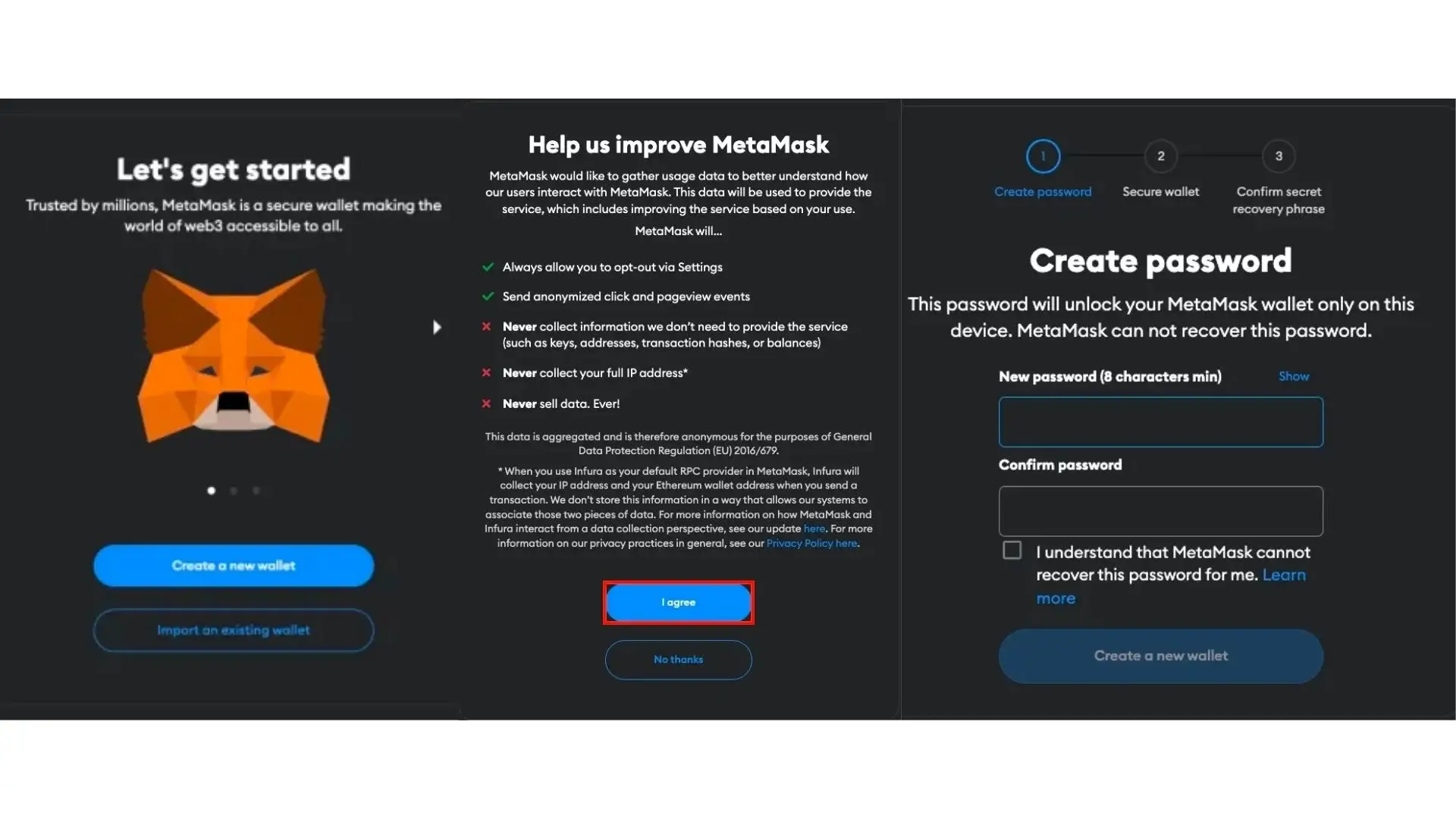
After clicking “add extension,” you’ll be directed to set up your MetaMask account. If you already have an account, select “Import an existing wallet.” If you’re new to this, click “Create a new wallet.”
Of course, you’ll need to agree to the terms and conditions. To proceed, set up a password for your account, secure your wallet by safely storing your Secret Recovery Phrase (be careful; losing this code could mean losing your assets in MetaMask), and then confirm your Secret Recovery Phrase.
Step 1.4. Pin Your MetaMask Extension
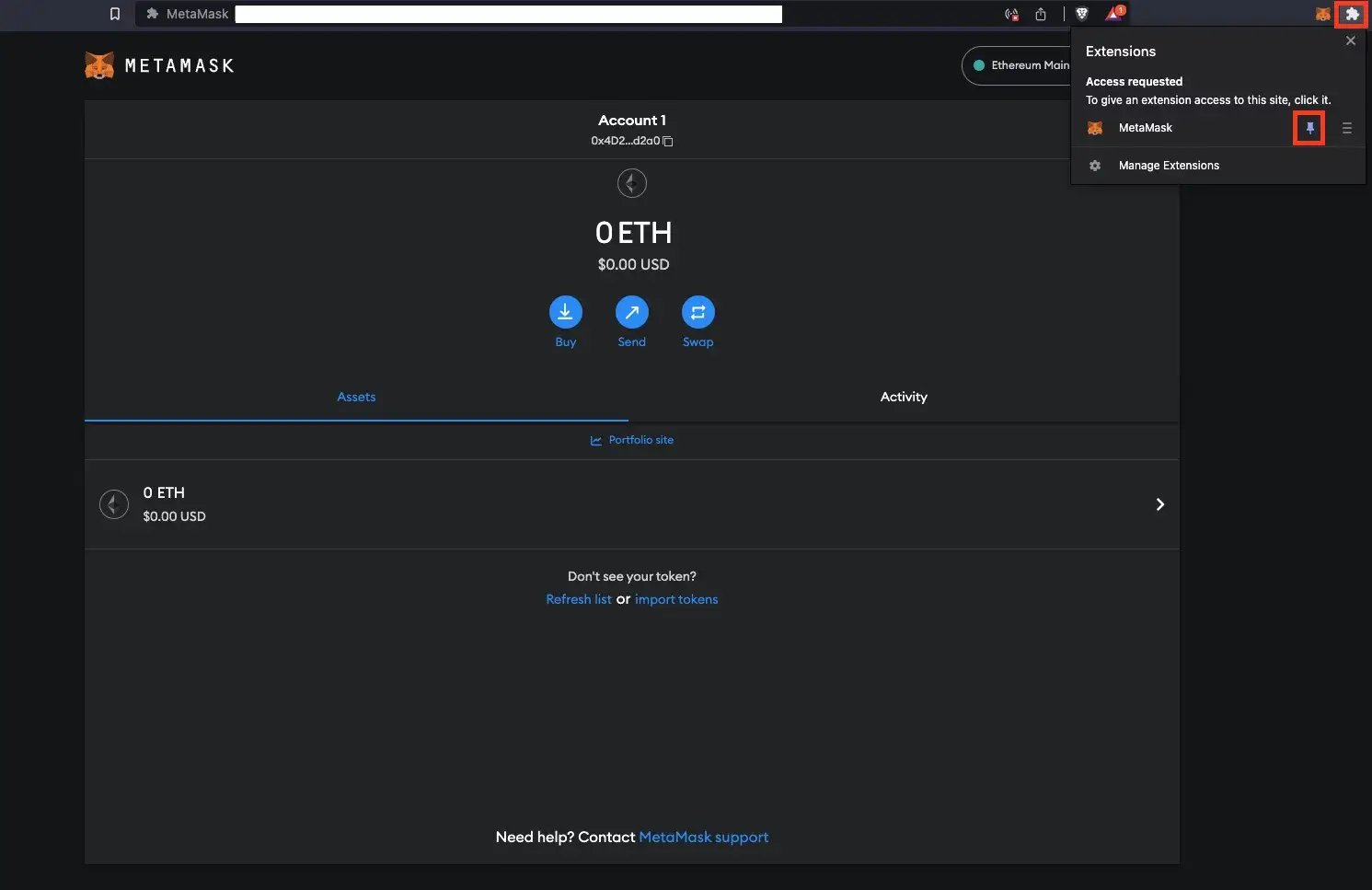
Now, your MetaMask account is all set and ready to roll. You can make life simpler by pinning the MetaMask extension close to your browser’s search bar. To access your MetaMask wallet, simply click on the little Foxface icon in the upper right corner.
Step 2. Buy Ethereum (ETH)
If you want to purchase Pepe Coin, firstly, you must convert Ethereum to Pepe Coin. You’ll need to have some ETH in your wallet first. In MetaMask, there are two ways to do this: buy ETH directly from the platform or buy it from a crypto exchange and transfer it to your wallet.
Step 2.1.* Buying Ethereum (ETH) Directly on MetaMask
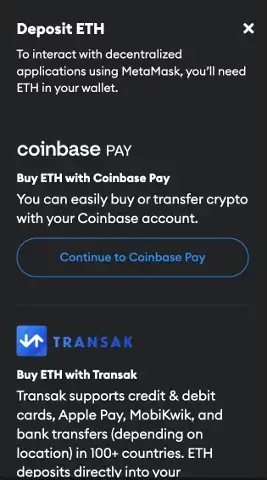
To buy ETH directly on MetaMask, click the “+” button and choose your preferred payment processor for buying ETH. You’ll have three options: Coinbase Pay, Transak, and MoonPay. MoonPay is the simplest method, allowing you to buy ETH on MetaMask using a bank card, Apple Pay, or Google Pay.
Once you’ve made your selection, proceed. The process is straightforward and quick.
Step 2.2.** Buying Ethereum (ETH) on Binance
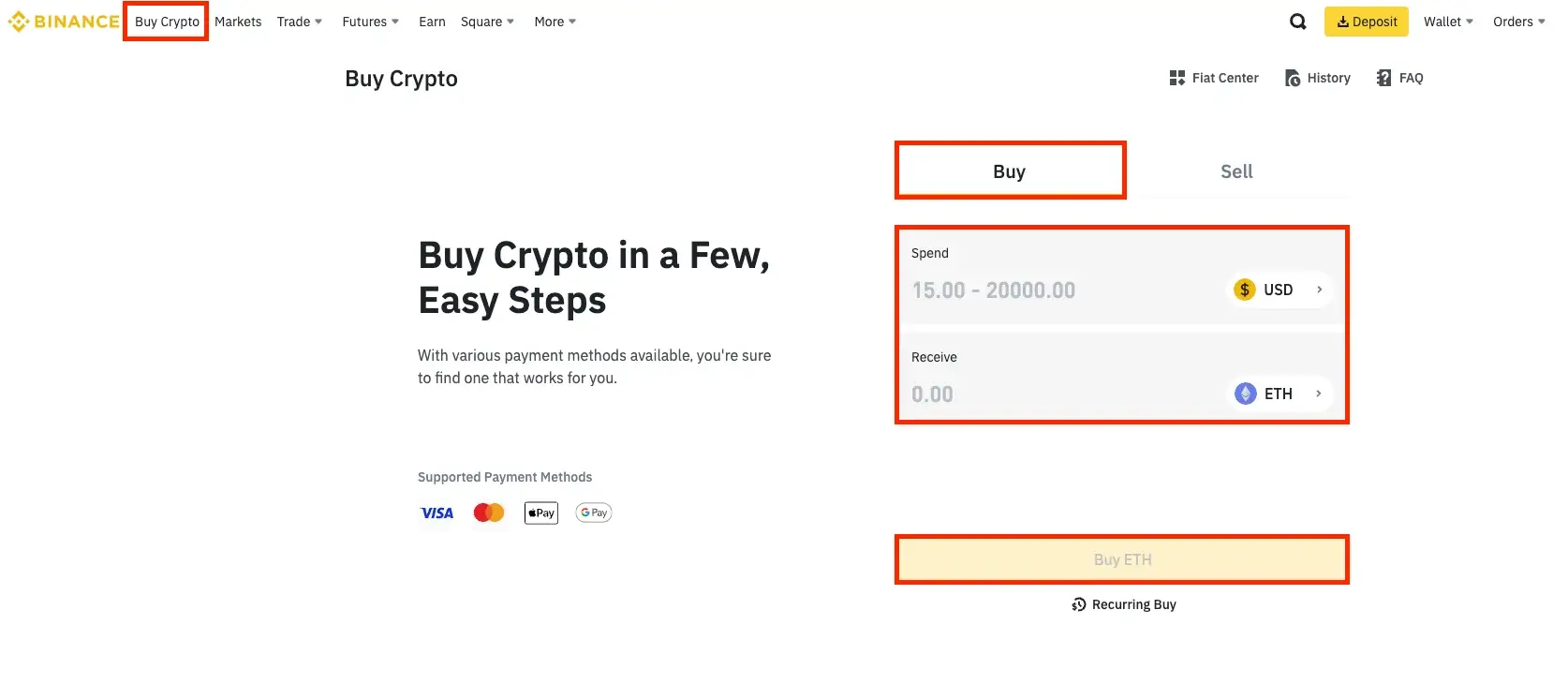
After setting up and downloading your MetaMask wallet, log in to Binance to buy Ethereum. If you don’t have a Binance account, you must create one, verify it, and complete the entire account validation process. Additionally, you should fund your Binance account if it has no balance.
To buy Ethereum, navigate to the “Buy Crypto.” Ensure you’re on the “Buy” menu, specify the quantity you wish to buy, and complete the transaction.
Verify that you’re acquiring ETH and not another currency by clicking the button next to the “Receive” row.
Step 3. Send Ethereum to Your MetaMask Wallet
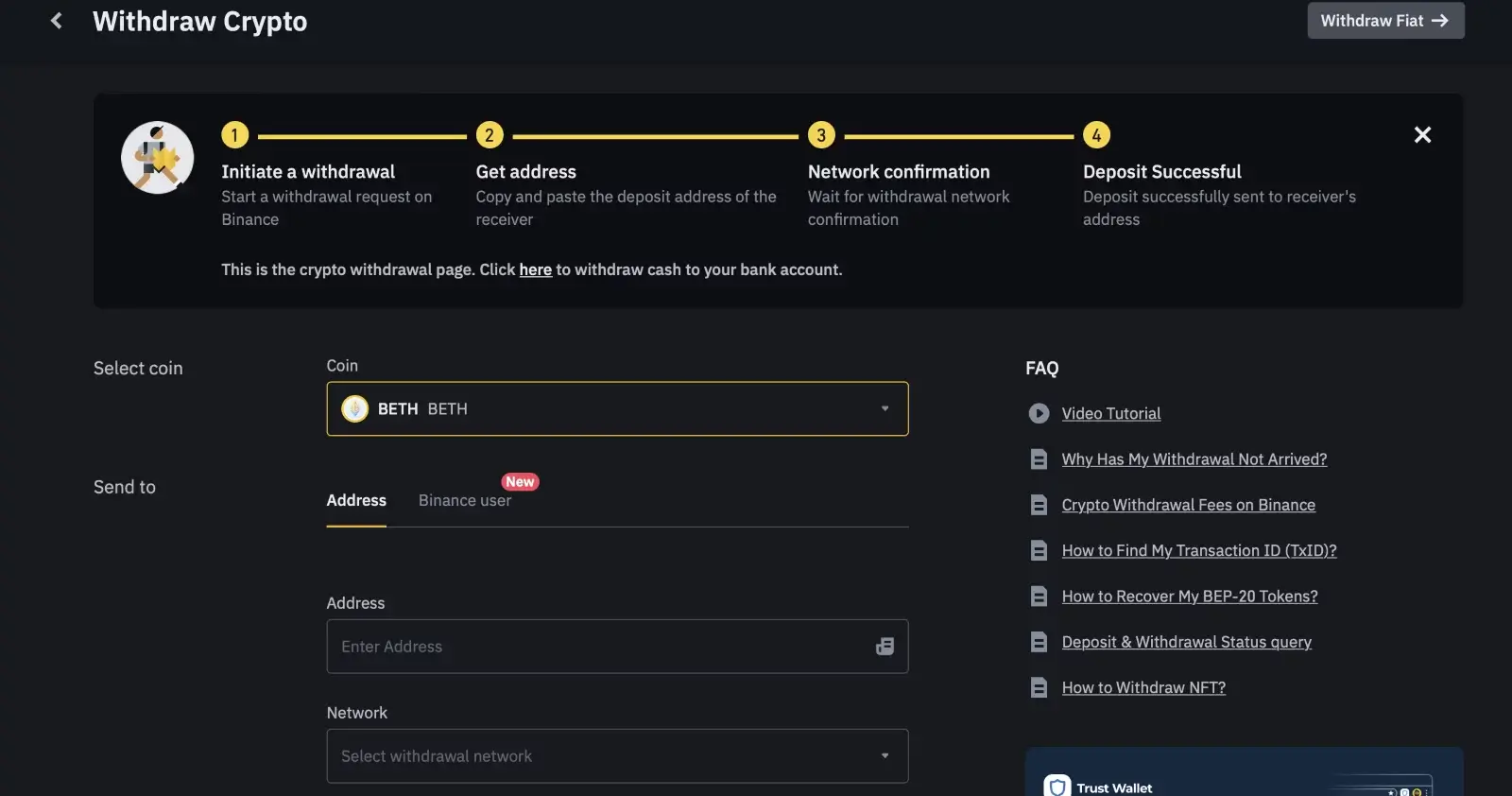
To transfer the Ethereum you bought on Binance to your MetaMask wallet, go to your Binance wallet section and initiate a withdrawal. Fill in the required details, select the Ethereum network, provide your MetaMask wallet address (copied from your account), and specify the transfer amount.
Click “withdraw,” and your transferred Ethereum will appear in your MetaMask wallet.
Remember that transaction fees are associated with this action on crypto exchanges.
Please exercise extreme caution when moving funds from Binance to an external wallet, as using the wrong address can result in permanent fund loss.
Step 4. Link Your MetaMask Wallet to Uniswap
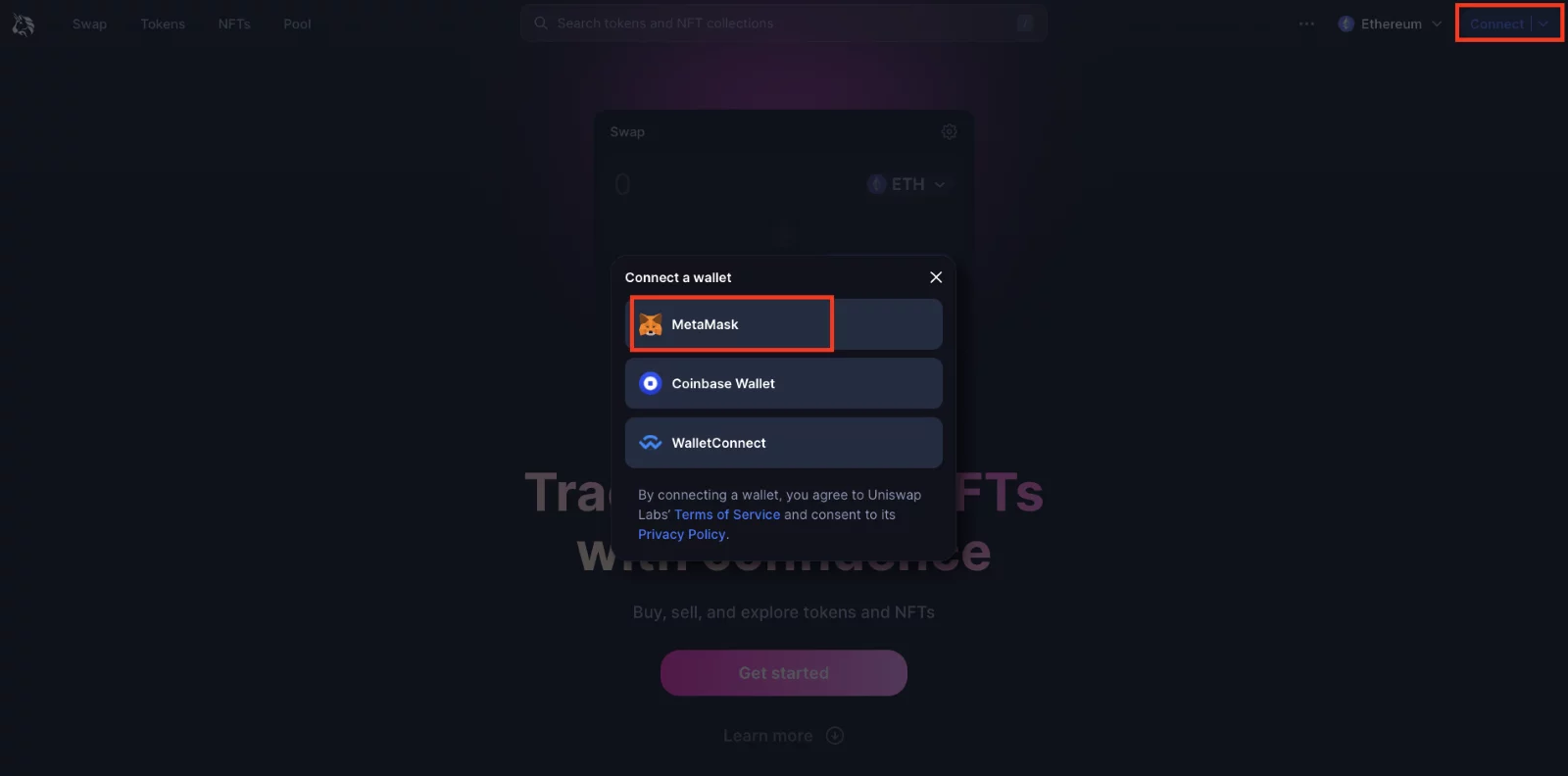
Link your MetaMask wallet to Uniswap by introducing your wallet address copied from account 1. Certain platforms offer a more straightforward linking process. In the example mentioned, the connection occurs instantly after you confirm it by clicking the “Connect” button on the Uniswap platform and then selecting MetaMask.
Step 5. Exchange Your ETH for PEPE Coin
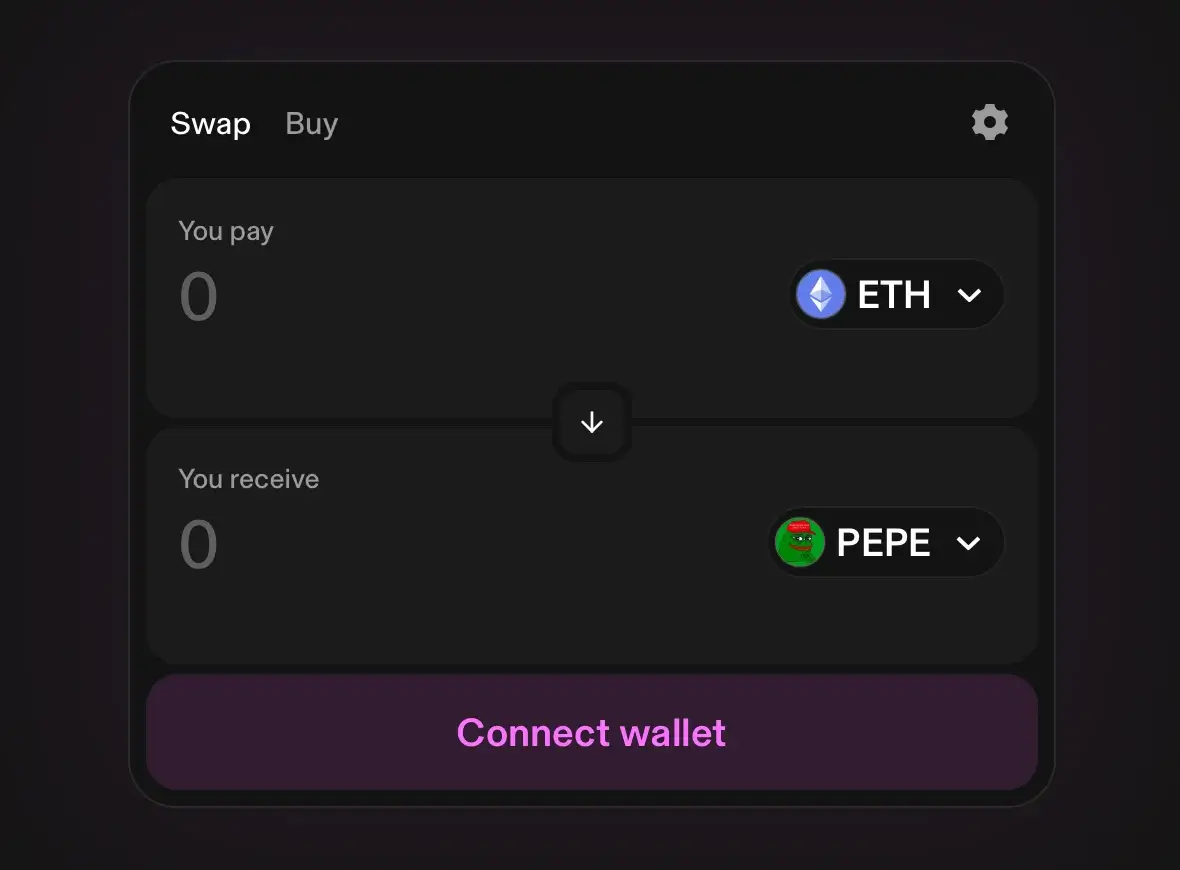
Choose Ethereum as your payment method and Pepe Coin as the cryptocurrency you wish to buy. Complete the transaction, and you’ve successfully acquired Pepe Coin using your ETH.
FAQ
Can You Buy Pepe Coin on Coinbase?
As of now, Pepe Coin is not on Coinbase for trading. However, you can trade Pepe using Coinbase Wallet, your entry into the crypto space. It’s essential to know that Pepe is only on Coinbase Wallet; remember, Coinbase does not hold assets on Coinbase Wallet.
Is Pepe Coin a Good Investment?
Binance suggests that PEPE, with a projected $1 billion market cap, might reach the top 20 cryptocurrencies by 2025. Positive shifts in Bitcoin could also benefit PEPE Coin’s value.
Given its strong growth potential and rising popularity, investors may find PEPE more appealing than Dogecoin. However, it’s wise to be cautious and conduct your own research.
Final Thoughts
While Pepe Coin is relatively fresh to the cryptocurrency market, particularly in terms of its role as a trading asset, it has demonstrated resilience and potential.
Its growing popularity is undeniable, so the path ahead for this coin is worth monitoring closely.