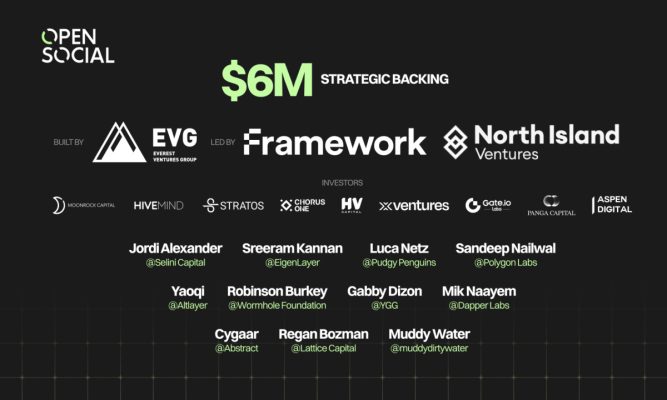Navigating the cryptocurrency world can be thrilling, but keeping your digital coins safe is super important. That’s where MetaMask comes in – one of the most popular cryptocurrency wallet for your Ethereum and other tokens. It allows you to easily store, manage, and interact with cryptocurrencies, dApps, and smart contracts.
But in order to ensure the safety of your data, think of your MetaMask account like your physical wallet; you wouldn’t leave it open when not in use, so similarly, it’s wise to log out of MetaMask when it’s not needed.
If you’re uncertain about the logout process, don’t worry—we’re here to guide you through it. Whether navigating on your computer or mobile, this article will provide a step-by-step walkthrough to log out of MetaMask securely.
Steps of How To Log out Of Metamask Wallet Account
MetaMask operates differently from regular websites where you log in to a remote server. Instead, MetaMask stores your Secret Recovery Phrase, private keys, transactions, and some information about how you use MetaMask (called ‘state logs’) on your local device so that whenever you want to carry out an operation on a blockchain, your SRP and private keys are readily available.
You don’t log out of MetaMask, but you can lock the application to ensure that all the data is under control and protected. This prompts you to re-enter your password or biometrics to reaccess MetaMask.
So, in order to Lock, follow these steps carefully to ensure a secure and correct process. Whether you’re using a mobile device or a computer, the process is straightforward. The steps are similar in both cases.
Step 1: Log in to Your Account for the Mobile device
To access your account settings in the Metamask wallet app, open the app and log into your account. Then, look for the Settings option, which you can find at the bottom right corner of your app dashboard.
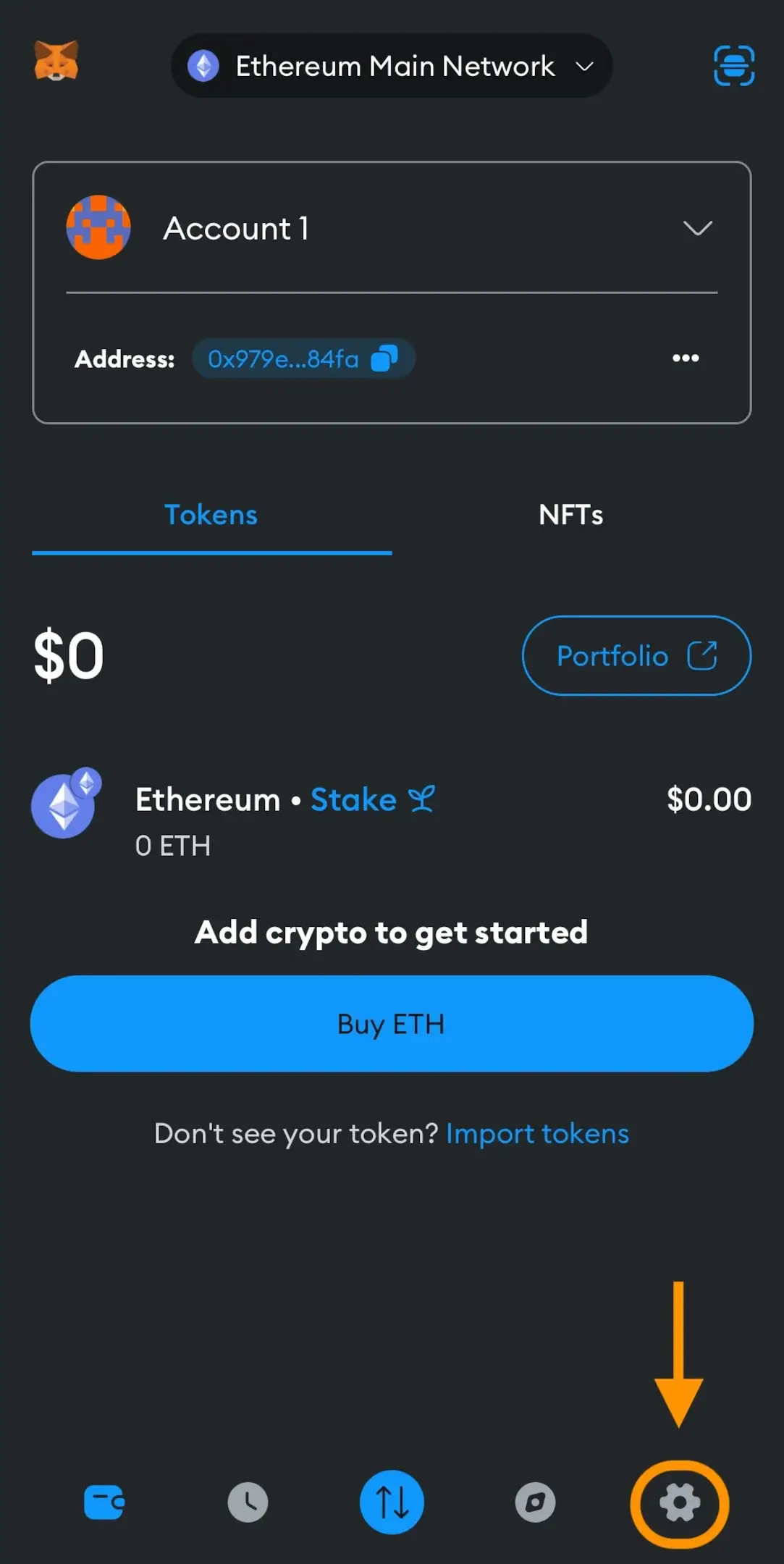
Step 2: Access the Settings
Once you have entered your Metamask wallet account settings, click on the Lock option for logout functionality.
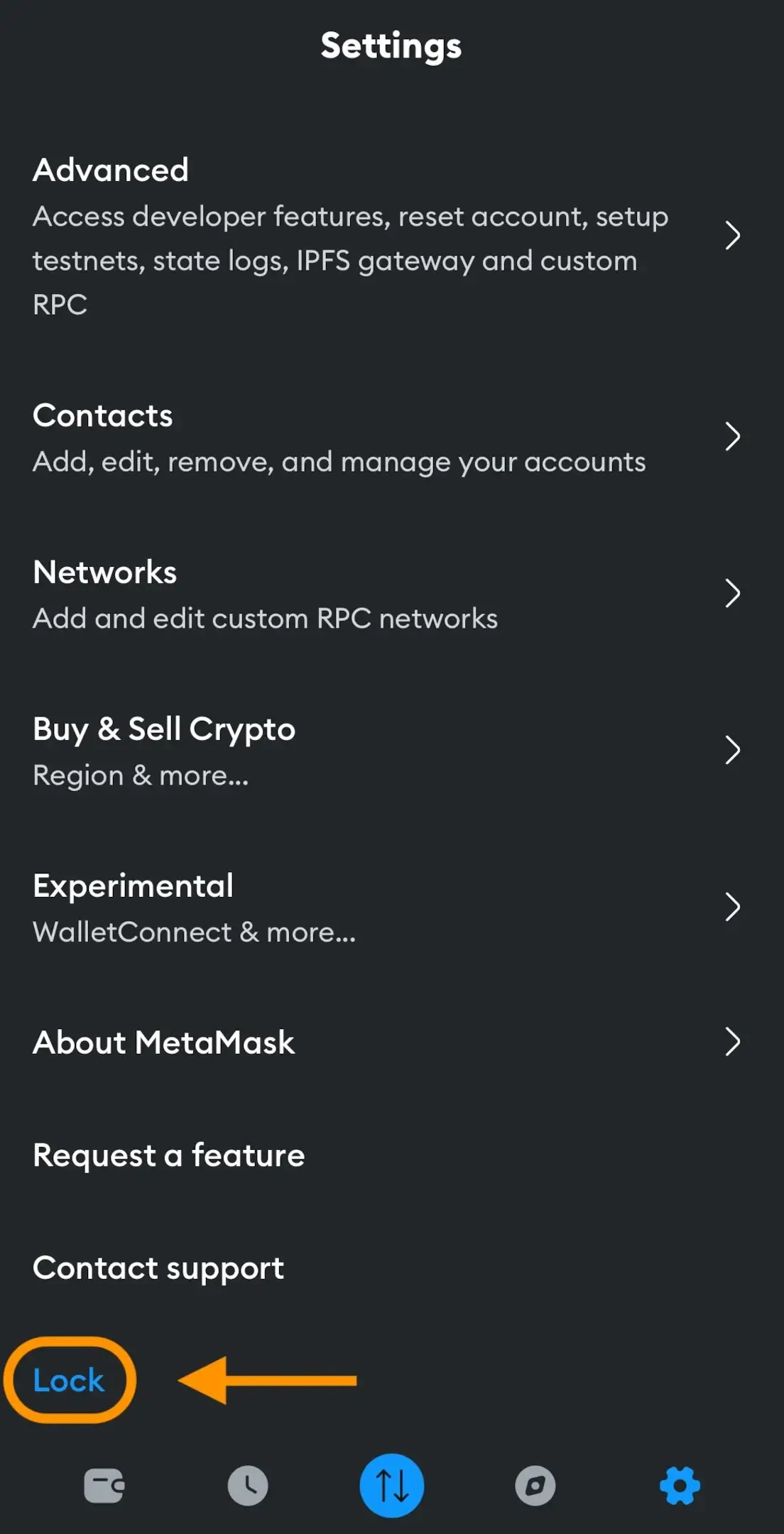
Step 3: Confirm Lock
After tapping “lock” will prompt a confirmation message, click the YES button to disconnect your account and lock the application securely.
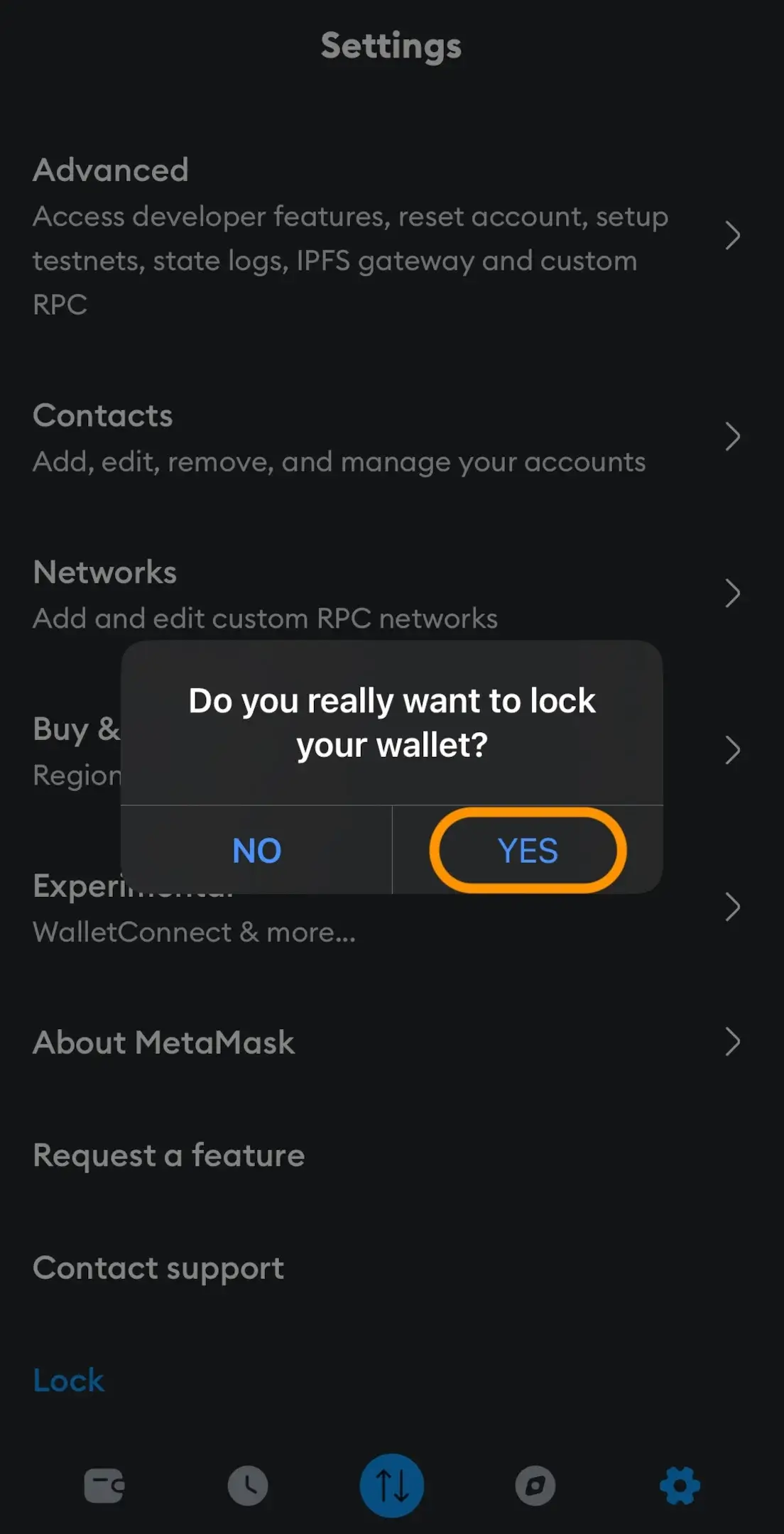
Step 4: Logout Successfully
Now you have logged out successfully, and to access the account, you only have to re-enter your password or biometrics to reaccess MetaMask accounts.
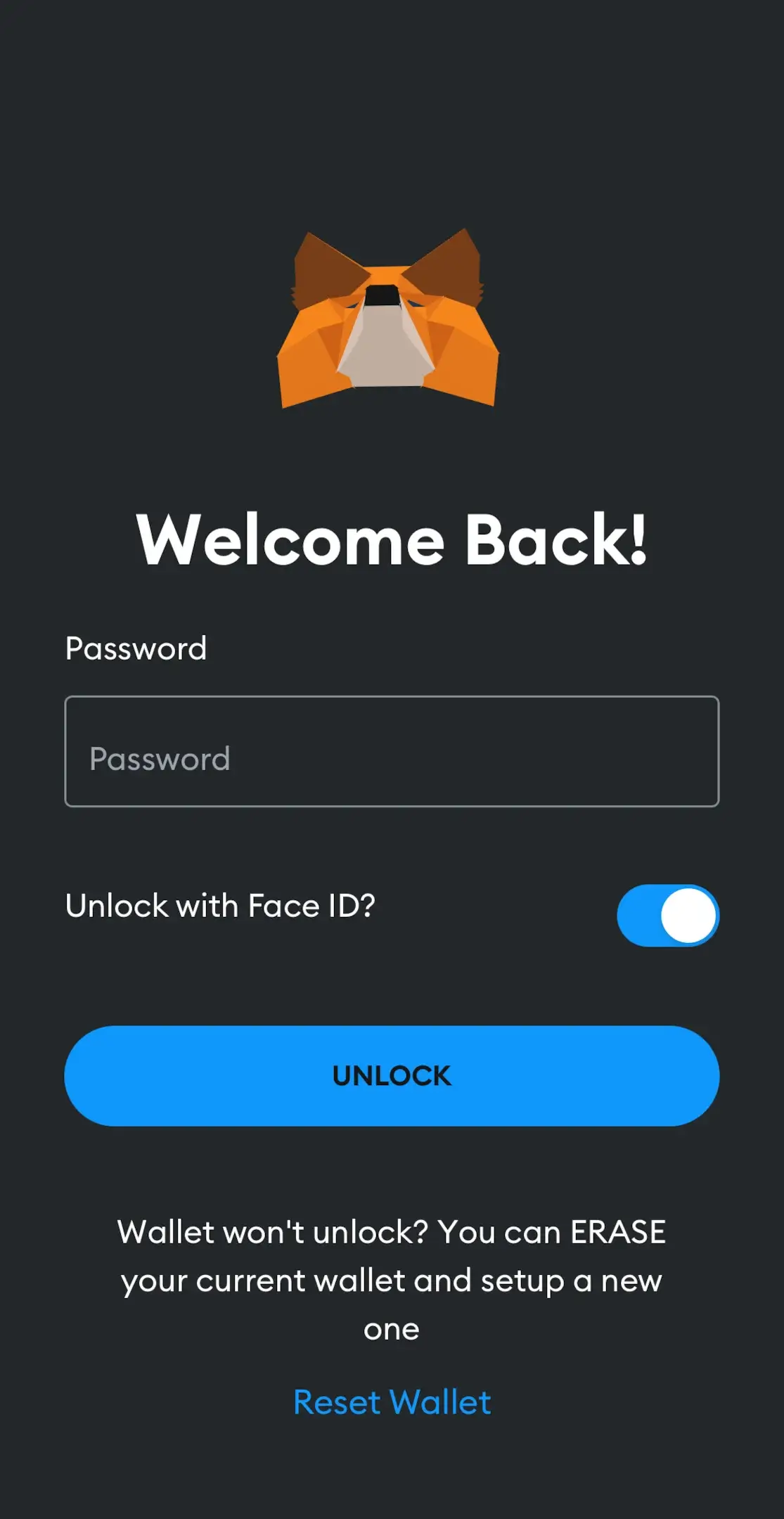
Steps to Logg Out for Metamask Extension
Step 1: Log in Into your Desktop Account
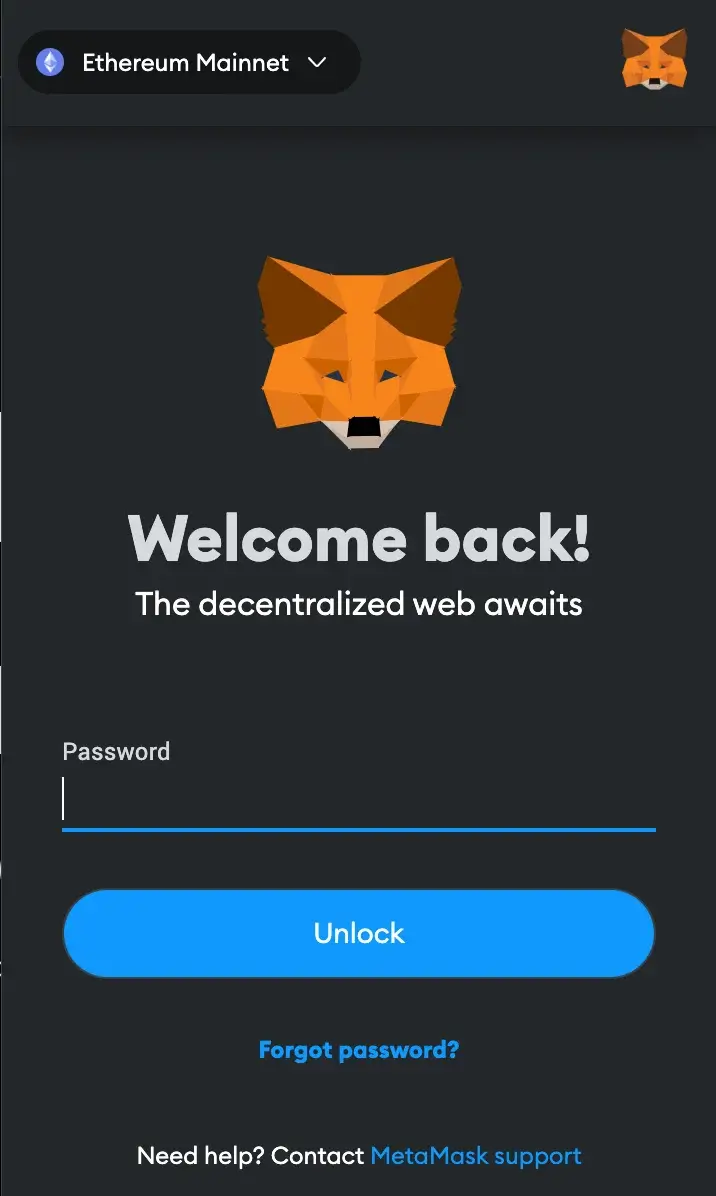
In order to start the process, go to the Browser Extension to access your account. You must ensure you are connected to the preferred account to follow these steps.
Step 2: Click on the Three Vertical Dots
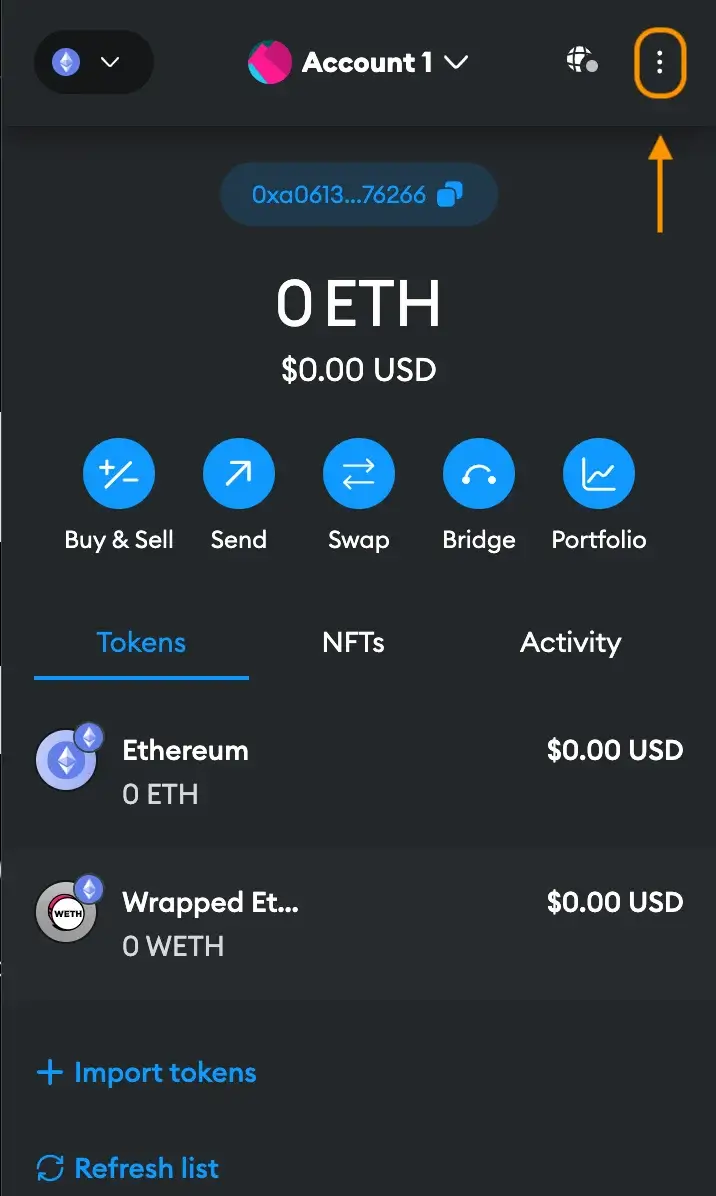
You have to go to the top right corner and click the Three Vertical Dots to find the settings page that will guide you in finding the button lock function.
Step 3: Click on the Lock Metamask Button
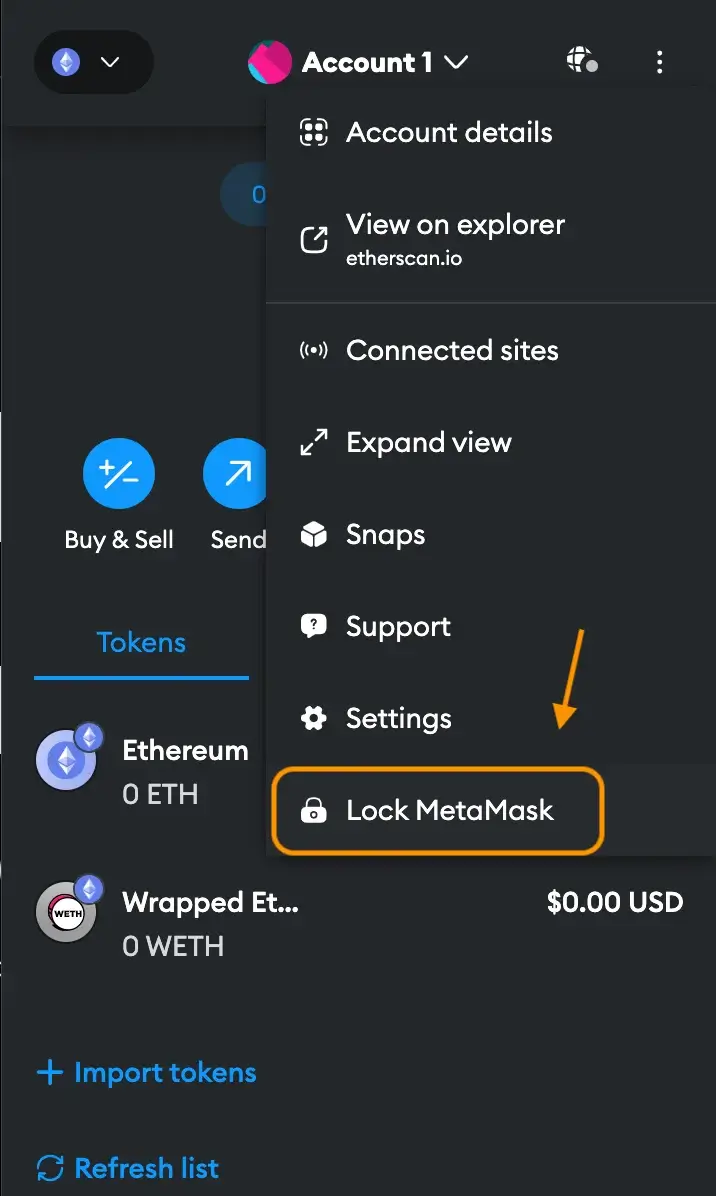
In order to log out of your account, you have to click on Lock Metamask to continue with the process of signing out.
Step 4: Logging out Successfully
Now you have logged out successfully from your account and have to reenter your password to gain access to your account.
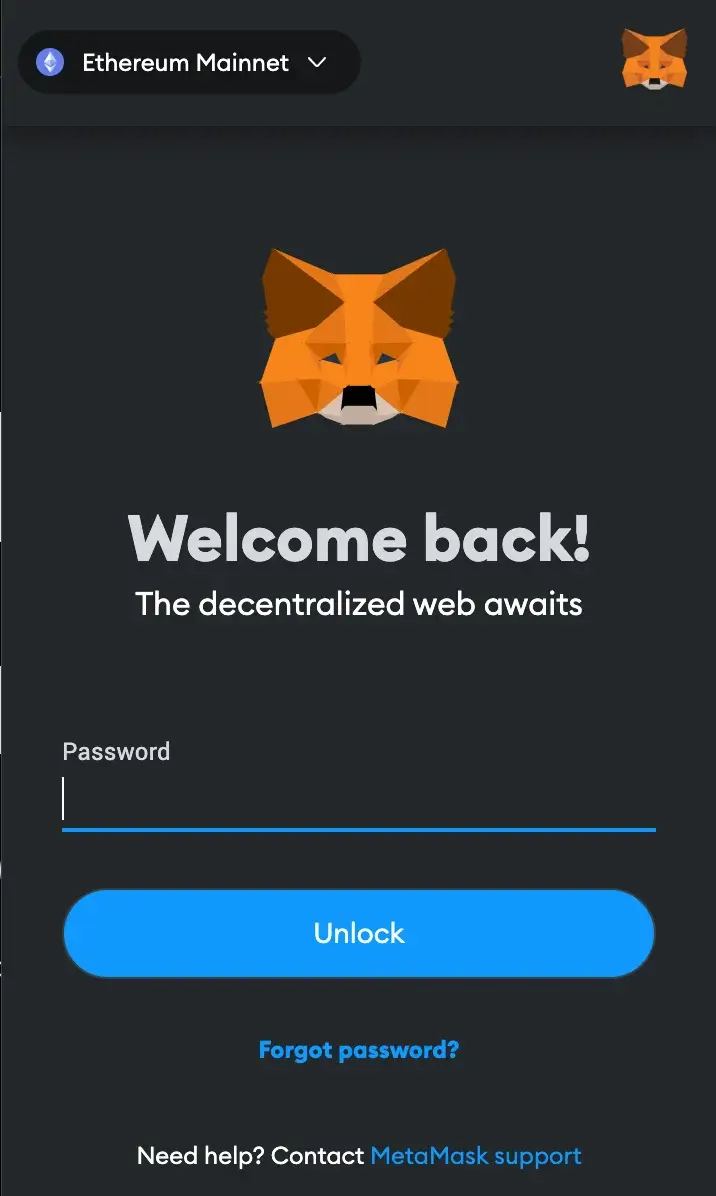
FAQ
Is There Another Way to Log Out of Metamask Account?
There is another way to log out of a MetaMask account, which is by using web3.js. First, you have to know how to work with MetaMask through your website. MetaMask is a tool for your browser that lets you use the Ethereum blockchain.
This means you can manage your Ethereum accounts and approve transactions safely. Adding web3.js to your website lets you connect with MetaMask to do different things with the blockchain, and one of them is logging out.
What Is the Difference Between the Lock and Log Out on Metamask?
MetaMask doesn’t work like regular websites where you sign in order to access a server. Instead of logging out, you just lock MetaMask. To reaccess it, you’ll need to enter your password or use biometric data. It doesn’t automatically log you out; it’s more about securing your access.
What Does Lock Metamask Do?
The Lock Metamask function serves to secure your account by temporarily disabling access. When you lock Metamask, it logs you out, requiring your password to regain access. This feature is useful for enhancing security, especially when you’re not actively using Metamask, ensuring your account and assets remain protected.
You can also set an auto-lock, which you can find in Settings > Advanced settings. Here, you can set a timer in minutes, after which the wallet will be automatically locked, adding a layer of security through advanced settings and auto-lock features.
Conclusion
In summary, securing your MetaMask account by logging out isn’t as daunting as it might seem. The procedure remains straightforward and uniform whether using a mobile device or a desktop. By sticking to the outlined steps, you can ensure your account is securely logged out, safeguarding your digital assets against unauthorized access. This simple yet crucial practice plays a significant role in maintaining the overall security of the MetaMask wallet.