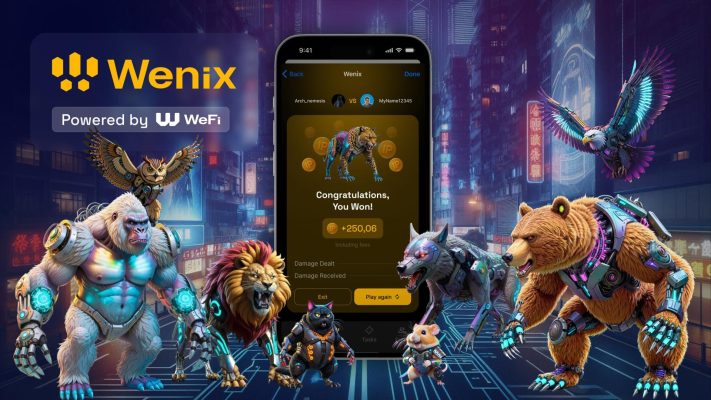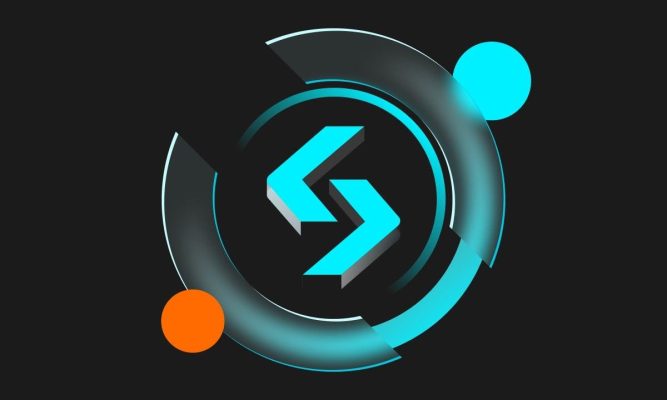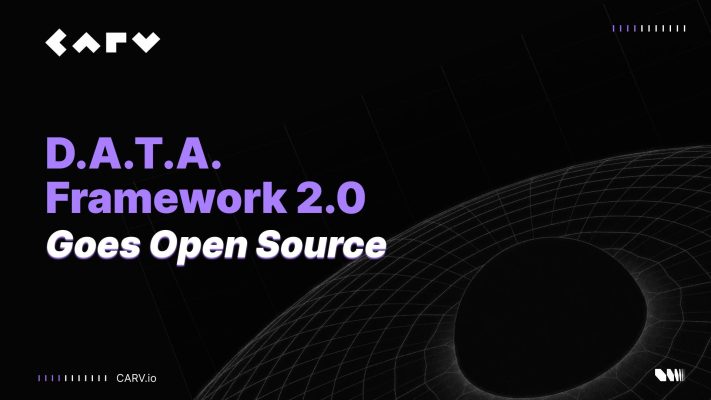Are you curious about where to find your Metamask private key? Don’t worry; we’ve got you covered! It might look intimidating, but finding your Metamask private key is simple. Let’s work through it together, step by step, so you can easily access your digital assets.
Find Your Metamask Private Key Step-By-Step Guide
The process is pretty simple if you’re trying to find your Metamask private key. It doesn’t matter if you’re using a mobile device or a computer – the steps are similar. Remember, your private key is important for ensuring the safety of your account. You should keep it confidential and store it securely in a safe place.
Your private key gives you universal access to your Ethereum account, which means you can import funds from your account into any compatible wallet. If you want to transfer funds to your account using your private key, locate it in Metamask. Let’s go over the steps together so you can find and manage your private key wisely.
Step 1: Log Into Your Metamask Account For Mobile :
Once you’ve logged into your Metamask account on your mobile device, navigate to your account settings by tapping your Account and then selecting Settings at the bottom right corner of your dashboard.

Step 2: Scroll to Find Security & Privacy
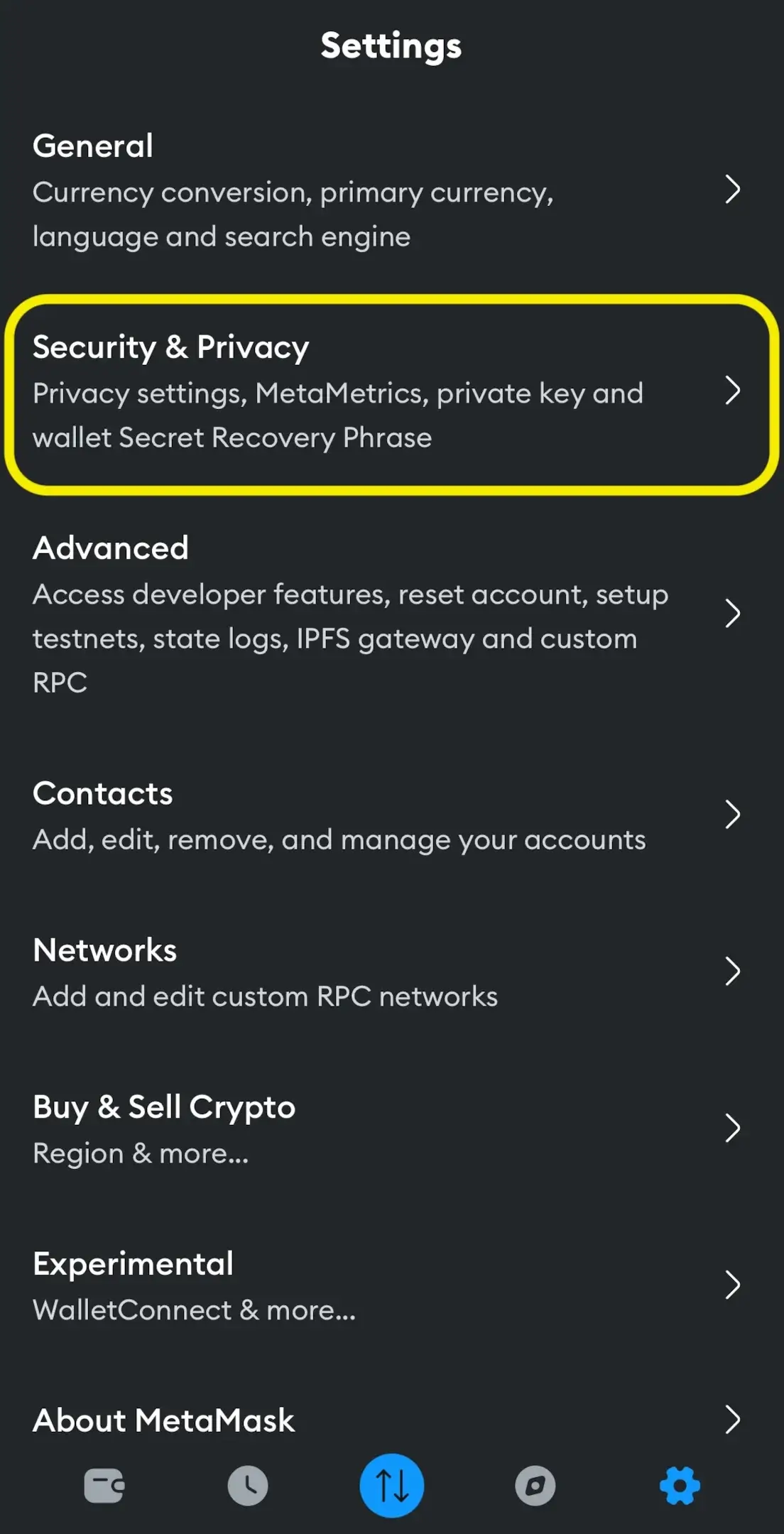
After you have found the section of the Security & Privacy, click on it to start the process of where you will find the private key.
Step 3: Show Private Key
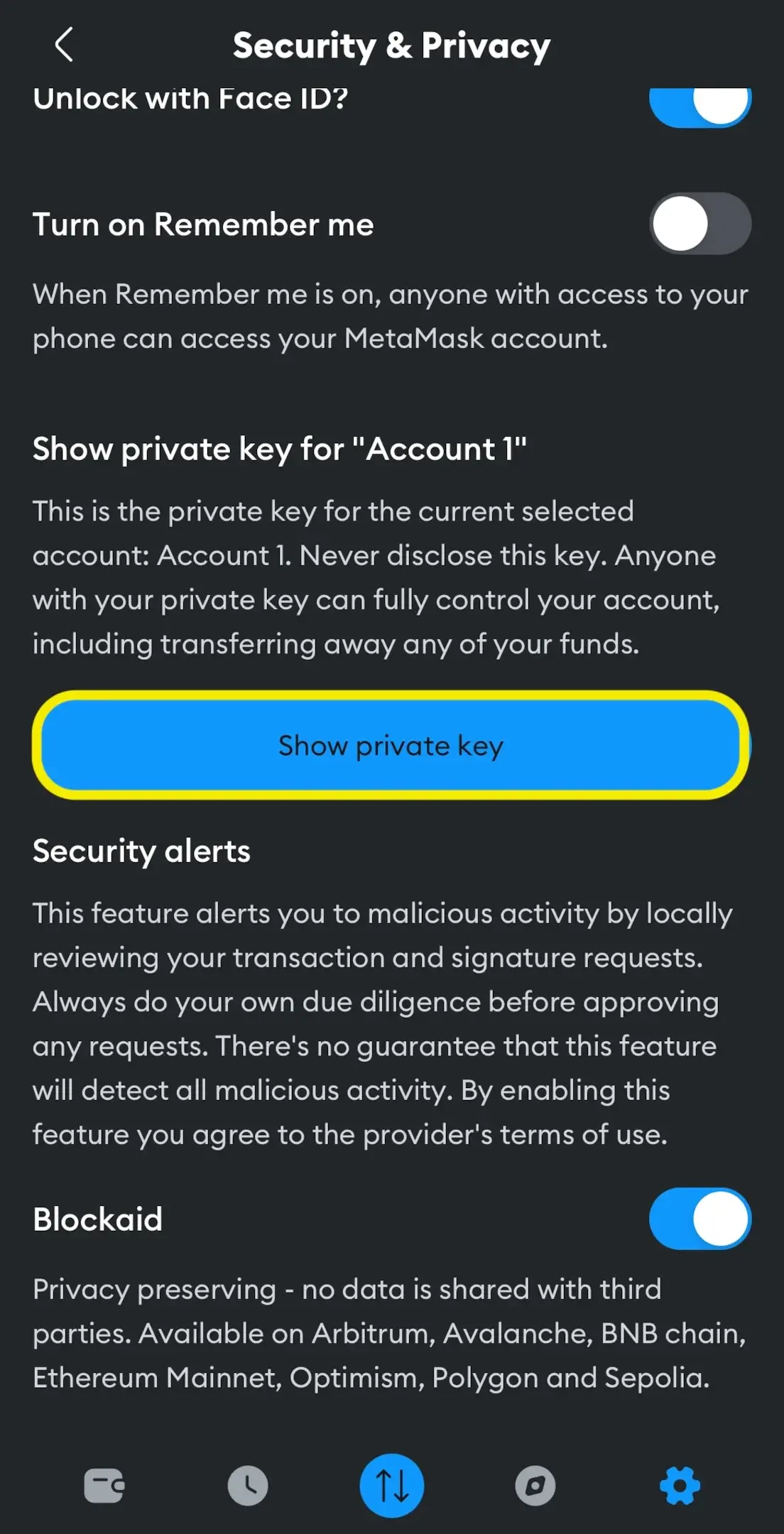
Once you have reached this point, click on the button Show private key to go further with the process.
Step 4: Enter Your Password to continue
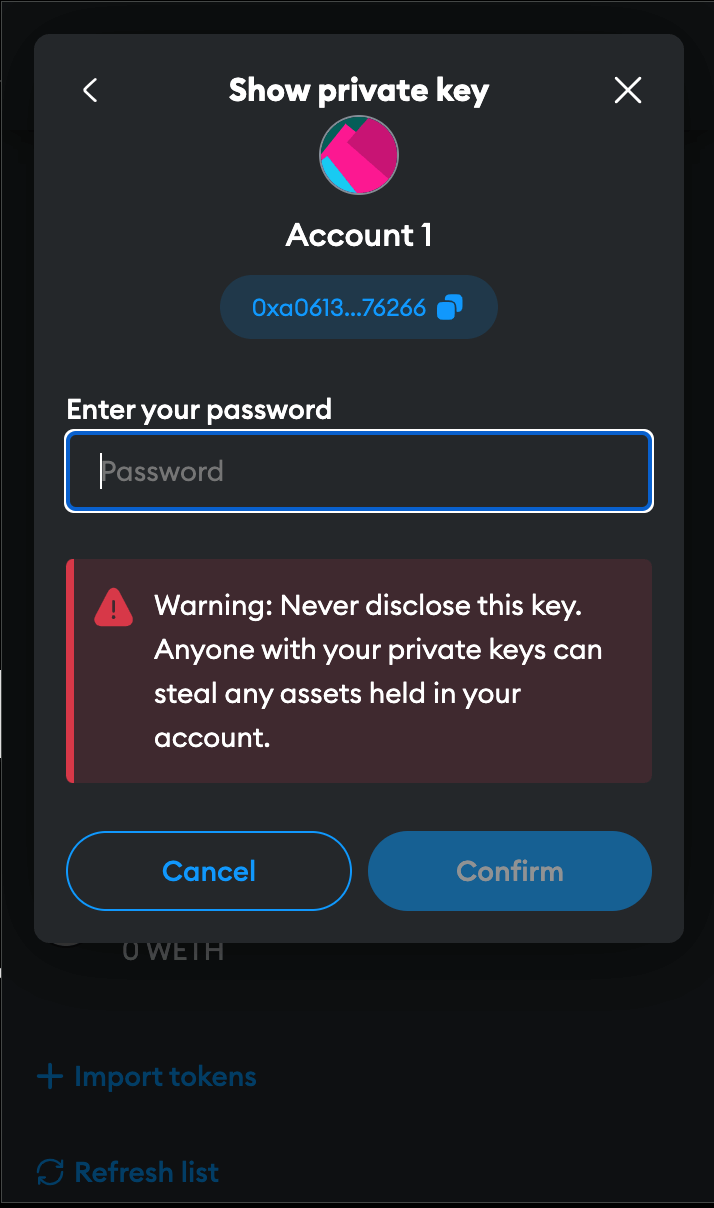
Enter your wallet Metamask password and click Next.
Step 5: Hold the Button to Reveal Private Key
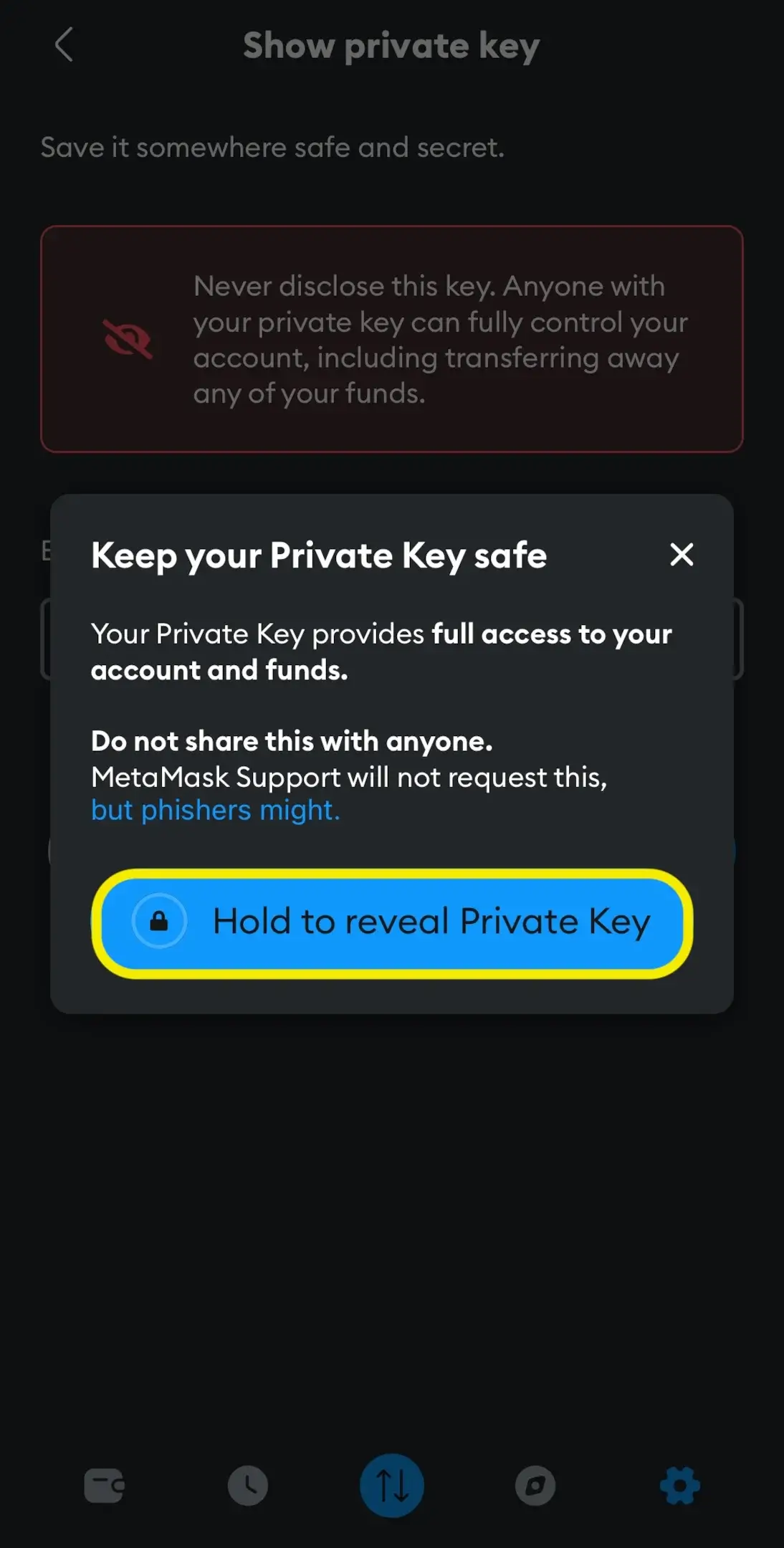
Click and hold on Hold to reveal the Private key to display your private key.
Step 6. Click to copy the private key to your clipboard. Make sure to save it somewhere safe.
Step 7. Click Done to close the screen.
Steps for Finding Your Metamask Private Key for Desktop
Step 1.2: Log Into Your Desktop Account
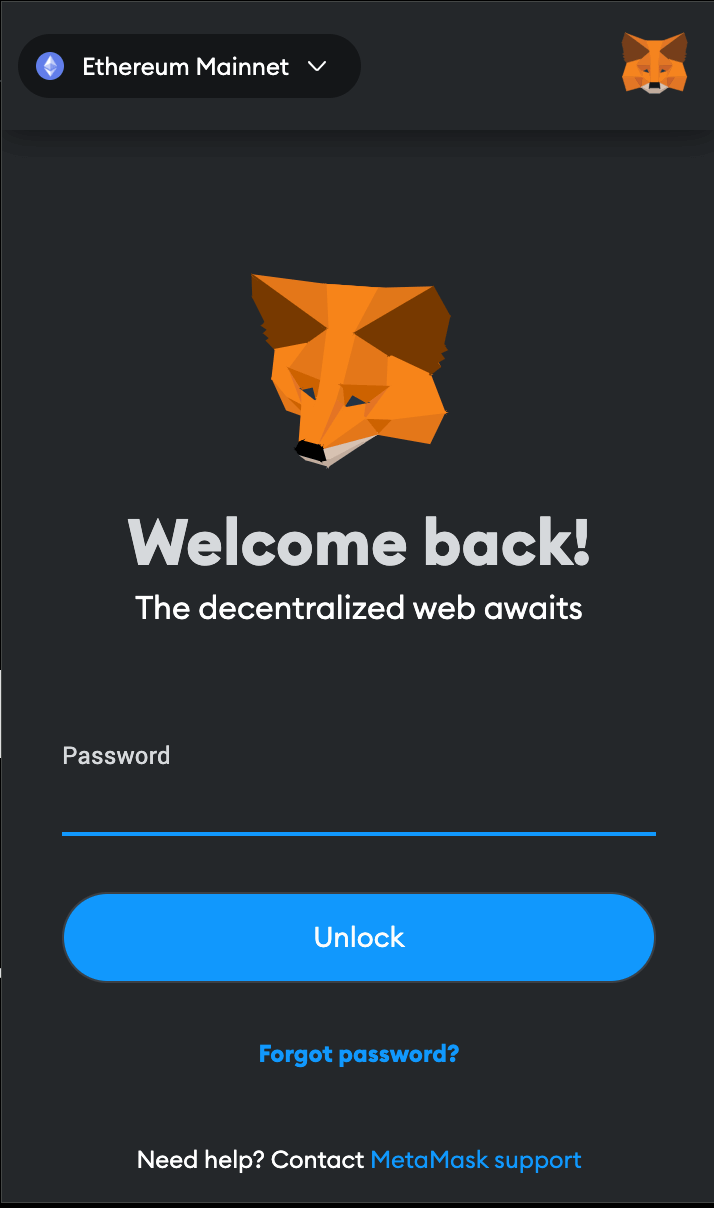
Although it may appear similar, locating your private key string on the desktop version has small differences. Firstly, you need to log in to your desktop app.
Step 2.2: Click on the Account Selector
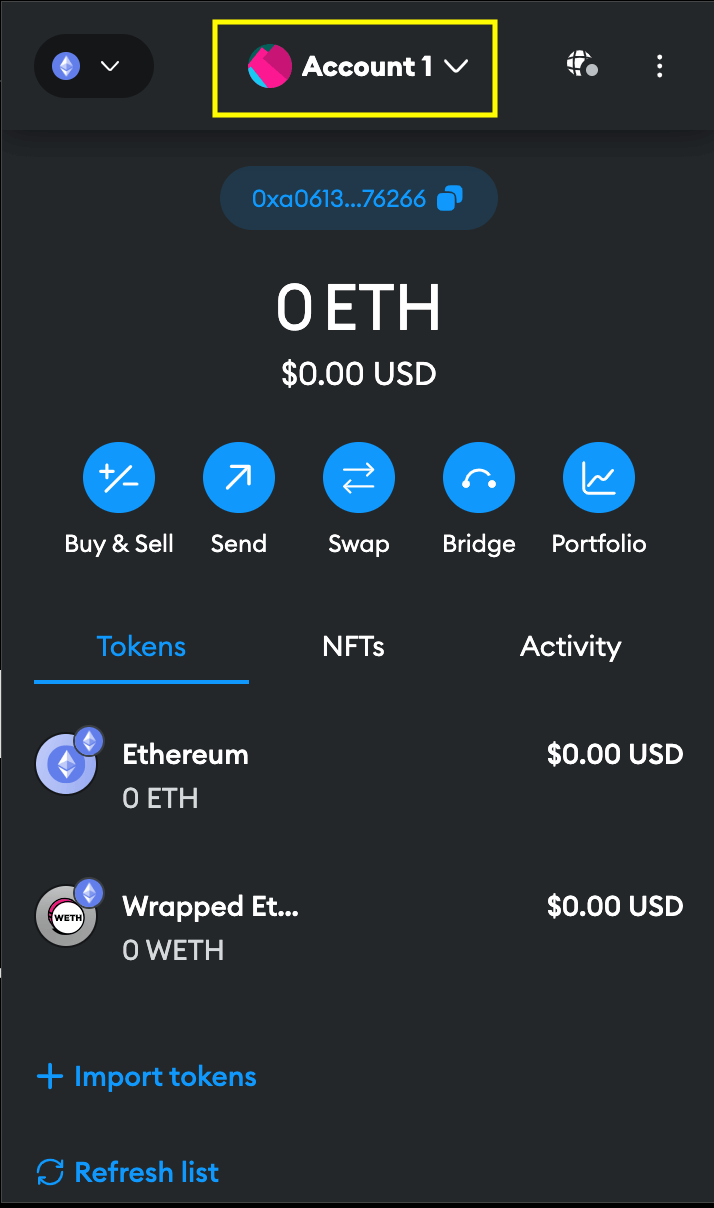
After entering your account, click on the account selector at the top of your screen.
Step 3.2: Click on the three vertical dots
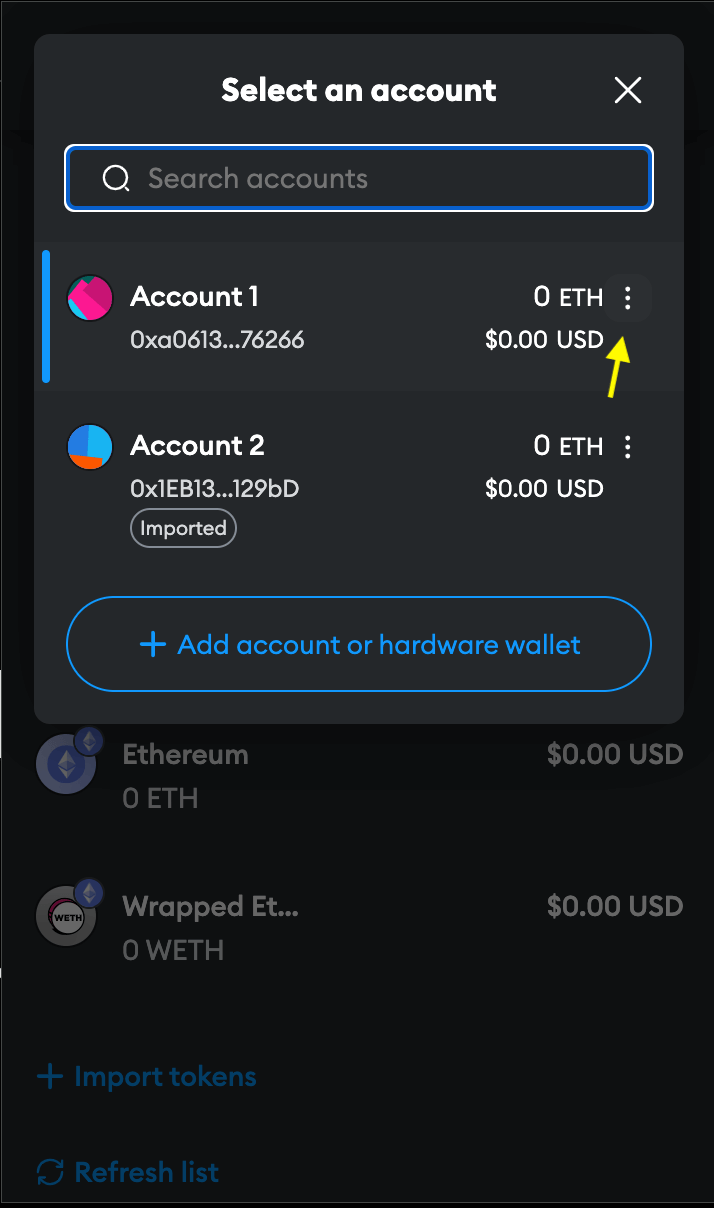
After you have selected the specific account you want to export private key, click on the three vertical dots.
Step 4.2: Click on the Account Details Page
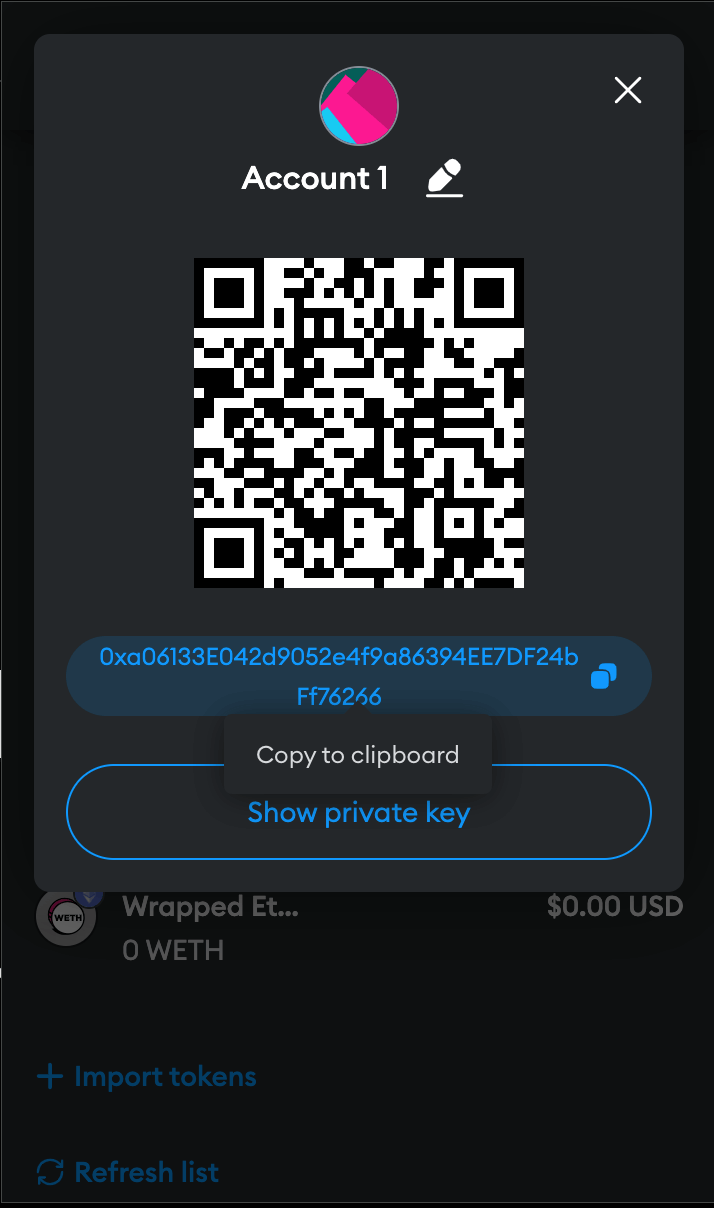
After you have found the account details page, click Show private key.
Step 5.2: Enter your Password
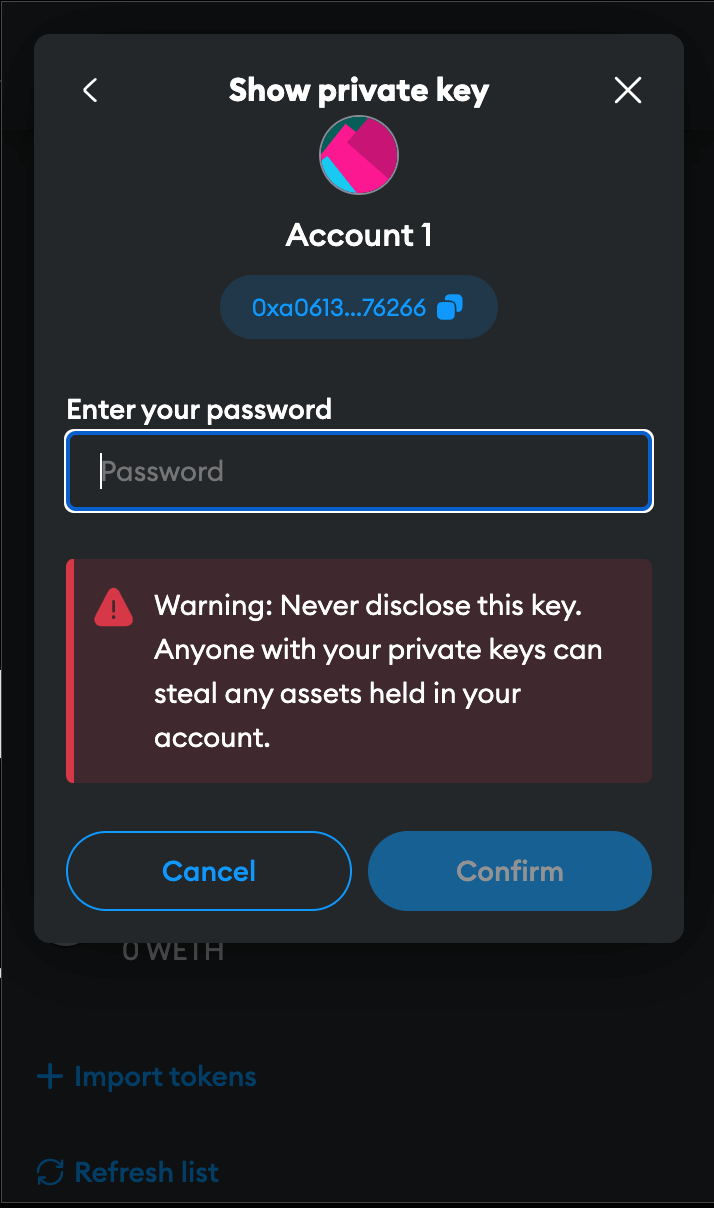
Enter your wallet Metamask password, click Confirm, and a pop-up will appear. You will have to hold to reveal the wallet’s private key.
Step 6.2 Click to copy the private key to your clipboard.
Step 7.2 Click Done to close the screen.
What is Metamask Wallet?
Metamask is a secure digital wallet that provides access to a huge marketplace of cryptocurrencies and decentralized applications (dApps) on the Ethereum blockchain. It allows you to easily store, manage, and interact with cryptocurrencies and dApps. Whether you’re new to the world of digital finance or an experienced enthusiast, Metamask simplifies the complexities of blockchain technology, making it accessible and user-friendly for everyone.
But what makes Metamask stand out? For starters, it’s incredibly user-friendly, making it accessible to beginners while still offering advanced features for seasoned users. Security is the most important, with Metamask boasting three layers of protection: a secret recovery phrase, a password, and private keys—all working tirelessly to keep your wallet and Metamask accounts safe, along with your wallet address, from any potential threats.
And here’s where it gets even better: Metamask allows you to export and import your entire wallet via a JSON file, adding an extra layer of convenience to your crypto journey. You can even import accounts from other platforms, making it seamless to manage all your crypto assets, including imported accounts, in one place.
FAQ
What is the difference between public keys and private keys?
Within the Metamask wallet, public keys serve as digital addresses, facilitating the reception of funds and enabling effortless sharing with others. On the contrary, private keys represent the cornerstone of access and control over your funds, guaranteeing vigilant protection.
Can I change my own private key on MetaMask?
Once generated, your private key remains unchangeable. However, MetaMask equips you with a seed phrase during setup, providing a reliable tool for wallet restoration if needed.
Where does MetaMask store private keys?
Regarding the storage of the private keys, MetaMask employs rigorous measures. They are securely stored on your device, encrypted with your password to protect their integrity. You can export your private keys or seed phrases for offline storage via a JSON file for added security.
Conclusion
In essence, if you find yourself on the search for your private key within the Metamask wallet—be it on mobile or desktop—rest assured that following the same steps meticulously will lead you to your digital gold mine. And always remember, safeguarding your private keys is important—they’re the key to your entire MetaMask wallet, including your selected account, so handle them carefully. Once exported, securely store this data as a backup or use it to import your account into another compatible wallet.